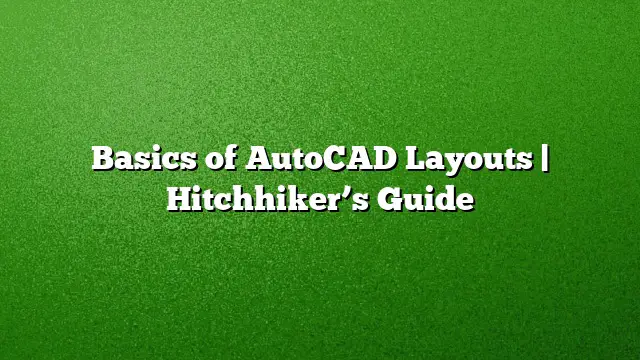Understanding AutoCAD Layouts: A Comprehensive Guide
When working on design projects in AutoCAD, one crucial aspect is the creation of properly formatted drawing sheets that encapsulate your work through various scaled views. These sheets are referred to as layouts. The flexibility of AutoCAD allows you to generate layouts through multiple methods tailored to your project needs and company standards. This guide provides an in-depth exploration of those methods and offers a straightforward approach to mastering layouts.
What Are AutoCAD Layouts?
Layouts in AutoCAD serve as the canvas for presenting your design in a professional format. They are essential for preparing your drawings for print or electronic sharing, ensuring that the dimensions, annotations, and overall presentation are precise and well-organized.
Different Methods for Creating Layouts
AutoCAD provides four primary approaches for creating layouts, each with its inherent strengths. Understanding these methods helps you select the one that aligns with your requirements.
-
Model Space to Paper Space Conversion:
- Start by designing your project in Model Space, which allows unrestricted creativity.
- Create a new layout by switching to Paper Space, a dedicated environment for layout setups.
- Insert views from the Model Space using viewports, which you can scale and position accordingly.
-
Using Pre-Defined Templates:
- AutoCAD offers a range of pre-defined templates that come with built-in layouts for various purposes.
- Choose a suitable template that matches your project needs.
- Customize it by adding your specific design elements and scaling your views.
-
Manual Layout Creation:
- Use the Layout tab to initiate a blank layout and create viewports manually.
- Define your layout size and orientation to fit the drawing paper you’ll use.
- Scale your model views by selecting the desired viewport and adjusting the properties.
-
Using the Layout Wizard:
- For those who prefer a guided approach, the Layout Wizard simplifies the layout process.
- Launch the wizard from the layout tab and select from various settings.
- Follow the prompts to establish the layout size, adjust scaling, and place viewports efficiently.
Step-by-Step Guide to Creating Layouts Using Viewports
Creating layouts using viewports is one of the most straightforward methods, especially recommended for newcomers. Follow these actionable steps:
-
Access the Layout Tab:
- Open your AutoCAD project and navigate to the “Layout” tab located at the bottom.
-
Create a New Layout:
- Right-click on an existing layout tab and choose “New Layout” from the context menu.
-
Set the Paper Size:
- In the Layout Properties, set the desired paper size and orientation (portrait or landscape).
-
Add Viewports:
- Click on the “Viewport” tool from the ribbon.
- Draw rectangles within your layout to create viewports where your Model Space views will appear.
-
Link Viewports to Model Space:
- Select each viewport and choose the corresponding model view from the properties menu.
- Adjust each viewport’s scaling in the properties panel for accuracy.
-
Add Sheet Annotations:
- Insert necessary annotations, title blocks, and dimensions to enhance clarity and information delivery.
-
Final Adjustments:
- Review your layout for any adjustments in viewport positioning and scale.
- Make sure all annotations are clear and legible.
Key Features to Consider in Layouts
- Viewport Management: Efficiently controlling the position and scaling of your viewports ensures that your designs are displayed clearly.
- Annotations and Labels: Accurate details improve communication with the intended audience and maintain professionalism in presentation.
- Consistency: Establishing a standard across all layouts helps strengthen your company’s branding and presentation style.
Frequently Asked Questions
1. What is the difference between Model Space and Paper Space in AutoCAD?
Model Space is the environment where you create your design with unlimited space, while Paper Space is where you set up your layouts for printing or presentation with specific dimensions.
2. Can I use AutoCAD templates from different versions?
Templates from older versions, such as AutoCAD 2020 or earlier, may not be fully compatible with AutoCAD 2025. It’s always best to use templates designed specifically for the current version to avoid any compatibility issues.
3. Is it possible to edit the layout after it has been created?
Yes, layouts are fully editable. You can adjust viewports, change scaling, and add or remove annotations as needed to ensure your drawing meets requirements.