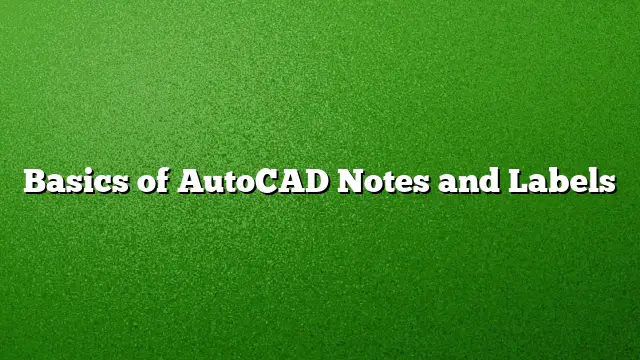Understanding the Essentials of AutoCAD Notes and Labels
Effective communication in drafting is paramount, and utilizing notes and labels in AutoCAD is an essential skill for any designer or draftsman. These elements convey vital information about the drawings, enhancing clarity and comprehension for anyone who interacts with the designs. Here’s a comprehensive guide to creating, scaling, and styling notes and labels in AutoCAD.
Creating Notes and Labels
-
Initiate the Text Command: To begin, access the Text tool from the ribbon or type
TEXTorMTEXTin the command line, depending on whether you need single-line or multi-line text. -
Placement Location: Click in the drawing area where you want to place the note or label. For multi-line text, a text box will allow you to define the width.
-
Input Text: After setting the position, enter the text that you wish to display. Formatting options will be available to adjust aspects such as bold and italic.
-
Finalizing Text: Once the content is typed, confirm the entry to finalize the note or label placement in the drawing.
Scaling Notes and Labels
Scaling is crucial to ensure that notes and labels are readable and appropriately proportioned in relation to other elements of the drawing.
-
Understanding Scale Factors: Notes and labels can be affected by the drawing scale. Recognizing the current scale of your drawing helps you determine the appropriate text height.
-
Using the Scale Command: Select the text object and then use the
SCALEcommand. Specify a base point and enter the scale factor. For added accuracy, calculate the text height based on the overall drawing dimensions. -
Utilizing Annotative Scaling: AutoCAD 2025 features annotative scaling that automatically adjusts the size of notes and labels based on the viewport scale. Setting this up allows you to maintain consistent readability across varying scales.
Creating Text and Leader Styles
Developing unique styles for your text and leader can greatly improve the visual organization of your drawing.
-
Accessing the Style Manager: Navigate to the Text Style Manager through the
TEXTSTYLEcommand. Here, you can create or modify existing styles. -
Defining Text Styles: Choose a desired font and size that will be applied to the text notes. You can also adjust attributes, such as height and width, here.
-
Setting Up Leader Styles: Leaders are vital for connecting notes to specific drawing elements. Use the
LEADERSTYLEcommand to create a leader style that suits your annotations. Define properties like arrowhead style and line weight to ensure consistent application. -
Saving Styles: After customizing, save the styles to your AutoCAD library for future projects, thereby ensuring consistency and saving time.
Navigating Resources in AutoCAD
To deepen your understanding of AutoCAD notes and labels further, explore additional resources:
- Check out the “Notes and Labels” section in the Hitchhiker’s Guide to AutoCAD Basics.
- Visit sections that cover AutoCAD layouts and dimensions for a more comprehensive grasp of the software’s capabilities.
Frequently Asked Questions
-
What are the differences between single-line and multi-line text in AutoCAD?
- Single-line text is used for short annotations or notes, while multi-line text is designed for longer paragraphs that require more complex formatting and structure.
-
How can I ensure my notes and labels are legible in different viewports?
- Utilizing annotative text styles ensures that notes and labels automatically adjust their size according to the scale of each viewport, maintaining readability.
-
Is it possible to import custom fonts into AutoCAD?
- Yes, custom fonts can be imported into AutoCAD. Ensure they are compatible with the software and follow the proper installation procedure to use them effectively in your drawings.