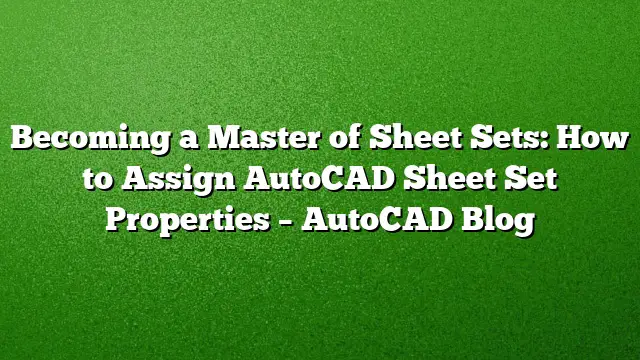Mastering sheet sets in AutoCAD requires more than just familiarity; it necessitates a clear understanding of how to effectively assign sheet set properties. These properties are essential for customizing your workflow and enhancing productivity, allowing for streamlined document management within your projects.
Accessing Sheet Set Properties
To assign various properties, begin by opening the Sheet Set Manager. Navigate to the Sheet List tab where all your sheet sets are displayed. Right-click on the title of the desired sheet set and select the Properties option. This action opens the Sheet Set Properties dialog box, where you’ll be able to manage and customize key attributes of your sheet set.
Understanding the Properties Dialog
The properties dialog is divided into three primary panels: Sheet Set, Project Control, and Creation. Familiarizing yourself with these sections will help you identify which attributes to modify easily.
Sheet Set Panel
This panel contains essential properties such as the Name, Sheet Set Data File, Description, Model View, Label Block for Views, Callout Blocks, and Page Setup Overrides. Modifying the Name is straightforward; it reflects the title you assigned when you initially created the sheet set with the Create Sheet Set Wizard. While you can change this name within the dialog, keep in mind that the name of the associated data file (DST) won’t automatically update. To change the DST file name, you need to close your current sheet set in the manager and rename it using Windows Explorer.
Project Control Panel
Within this section, you can define parameters that impact project organization and management. This might include settings that customize how views are handled and how data is propagated through various documents. Accurate input here is crucial for maintaining consistency across multiple sheets.
Creation Panel
The Creation panel focuses on establishing how new sheets will automatically adhere to project standards when created. This can include specific styles for titles, numbering, or reference identification. Setting these properties ensures uniformity in the design process and aids quick understanding for the entire project team.
Working with Subsets and Individual Sheets
It’s important to note that properties can also be assigned at a more granular level, such as subsets or individual sheets. By right-clicking on a subset or a specific sheet, you can access their respective Properties options, which will present tailored dialog boxes allowing you to adjust the appropriate attributes for each item. This granularity ensures that specific requirements for each element of your project are honored and documented.
Setting Descriptions and Additional Properties
The Description field in the Sheet Set Properties may be left empty if a description wasn’t provided during the initial setup. It’s advisable to either craft or refine the description within this dialog box, as it provides context for others who may partake in or review the project later. A well-defined description can greatly enhance understanding and collaboration within project teams.
Future Steps in Mastering Sheet Sets
Next, your journey towards becoming a master in AutoCAD sheet sets will delve into creating custom properties. This step is essential for tailoring sheet sets to your unique project requirements, allowing for enhanced organization and efficiency. Stay tuned to expand your skill set further in the realm of AutoCAD sheet management.
Frequently Asked Questions
1. What are the benefits of using sheet set properties in AutoCAD?
Utilizing sheet set properties allows for better organization, easier navigation, and enhanced collaboration, as properties help maintain consistency across different project sheets and subsets.
2. Can I change the properties of a sheet set after it’s been created?
Yes, you can modify the properties of a sheet set at any time by accessing the Properties dialog within the Sheet Set Manager.
3. What should I do if I need to rename the sheet set data file?
To rename the sheet set data file, close the sheet set in the Sheet Set Manager and then use Windows Explorer to rename the DST file accordingly.