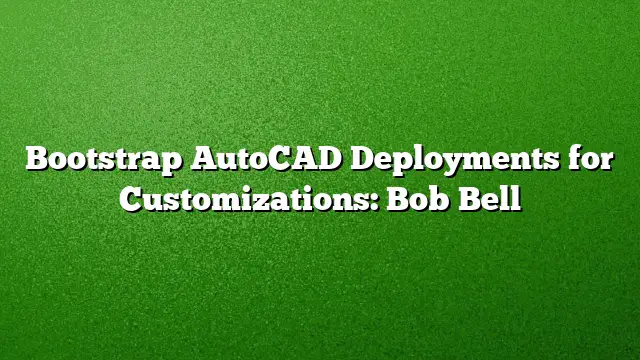Understanding AutoCAD Deployments for Customizations
Deploying AutoCAD so that customizations are accessible to users is essential, regardless of the number of individuals supported within an organization. This article explores the intricacies of deploying AutoCAD effectively, focusing on both the installation types and strategies for managing customizations.
The Two-Level Installation Process
Each AutoCAD installation comprises two distinct phases: the admin-level installation and the user-level installation. The admin installation is run just once per machine and primarily establishes the software environment. However, this setup is not the entirety of the process because additional configurations are required for a complete user experience.
The secondary installation occurs the first time each user launches AutoCAD on their machine. This stage generates user-specific settings and files, which are crucial to the overall functionality and personalization of AutoCAD. Without effectively managing these installations, organizations may face several challenges.
Secondary Installer: A Common Complication
When users launch AutoCAD for the first time, they engage the secondary installer. This process generates essential user-specific directories and files, such as CUIx files, which define the AutoCAD interface elements, including the Ribbon. Neglecting these aspects while accepting the default installation settings can lead to a uniform experience for each user, which lacks the necessary customizations to optimize their workflow.
Using the default installation feels akin to operating a basic economy vehicle; it fulfills functional requirements but does not leverage additional enhancements for an improved experience.
Options for Customization Deployment
Is it possible to embed all required customizations directly into the deployment package once and for all? Attempting to do so often backfires, as future modifications will be inevitable. The intricacies of AutoCAD’s environment necessitate an adaptable approach to customizations that can accommodate ongoing changes.
Common Deployment Strategies
Several scenarios emerge when organizing AutoCAD customizations:
Scenario 1: Ignoring Customizations
In this approach, IT departments generate a deployment following default settings. Subsequently, CAD managers are left to instruct users on integrating necessary customizations. Unfortunately, relying on users to follow guidance can lead to inconsistencies and frustrated experiences.
Scenario 2: Typical Customized Deployment
This scenario involves CAD managers ensuring that essential customizations are either locally or network-available. IT then creates a deployment acknowledging these personalizations, often through specific profile settings. However, the reliance on users to launch AutoCAD through designated shortcuts can lead to complications, particularly if users bypass these methods.
Scenario 3: Bootstrap Deployments
Bootstrap deployments represent a more flexible approach. Here, CAD managers ensure customizations reside on the network, while IT only needs to make a singular adjustment in the deployment process.
Advantages of Bootstrap Deployments:
- If customizations are updated, IT is not required to modify the deployment.
- Regardless of how AutoCAD is launched during the user’s initial attempt, the necessary customizations are automatically integrated.
The bootstrapping mechanism activates upon detecting the base state of AutoCAD and efficiently imports the designated profiles, allowing users immediate access to custom tools and settings.
Upcoming Insights
Further discussion on the details of implementing bootstrap deployments will be covered in future installments. The goal is to enable users to harness the full potential of their AutoCAD environment effortlessly.
FAQ
1. What is the benefit of bootstrapping AutoCAD deployments?
Bootstrapping allows for the automatic incorporation of customizations during the first launch of AutoCAD, ensuring users can work without complications related to launching profiles or managing settings manually.
2. How do I ensure users follow the correct launch instructions?
Clear communication and training from CAD managers are vital. Designated shortcuts should be emphasized, and user education can help reinforce correct practices.
3. Is it possible to revert to defaults after customizations?
While it is possible to reset AutoCAD to its default settings, all user-specific customizations would be lost. A careful management and backup plan should be in place to prevent data loss.