Deploying AutoCAD® with customizations can be a complex task, but bootstrapping offers an efficient solution. This section will delve into the core elements necessary to understand how bootstrapping works within the AutoCAD startup process, focusing particularly on the acad.lsp file, search paths, trusted locations, and user profiles.
Understanding the Benefits of Bootstrap Deployments
Streamlined Deployment Process – Keeping modifications to a minimum during the deployment process makes future maintenance easier. Bootstrapping allows organizations to manage all customizations through a single file, enabling upgrades or changes without needing to alter the main AutoCAD deployment itself. This separation not only simplifies updates but also reduces the risk of compatibility issues.
Unified User Experience – A key advantage of the bootstrap process is its ability to recognize the user’s launch method for AutoCAD, whether it’s via desktop, Start menu, or directly from a DWG file. This versatility ensures that the correct profile loads, offering a seamless experience even when users take varied paths to access the software. The bootstrap automatically adjusts to provide the intended setup.
How Bootstrap Deployments Integrate with the AutoCAD Startup Sequence
acad.lsp Execution – The acad.lsp file plays a crucial role in the startup sequence, acting as the primary location for user-specific AutoLISP customizations. During initialization, the bootstrap procedure checks through designated folders for the acad.lsp file, executing it only once per session. This ensures that any required custom settings or scripts are loaded for user convenience.
Default Search Path for AutoCAD – AutoCAD maintains a specific default search path, typically found at %ProgramFiles%AutodeskAutoCAD 2025Support. This directory is set to be read-only for non-administrators, allowing system administrators to impose controls while ensuring that normal users experience the configured environment. The bootstrap process modifies search paths post-initialization, aligning them with users’ profiles to streamline future experiences.
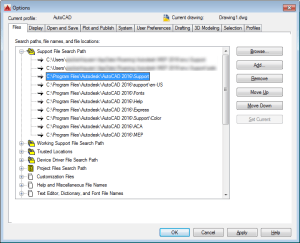
Figure 1: Support Folder in %ProgramFiles%
Trusted Locations in AutoCAD – The designated path at %ProgramFiles%AutodeskAutoCAD 2025Support is recognized as a trusted location. This feature streamlines the execution of AutoLISP code by allowing scripts in these folders to run without restriction. By effectively managing trusted locations, the bootstrap process ensures that all customization directories are secure yet accessible, typically restricting write access to non-administrators.
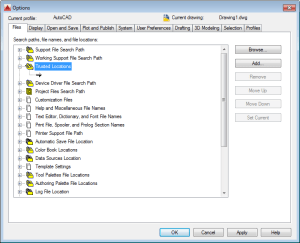
Figure 2: Trusted Locations
Utilizing Profiles for Effective AutoCAD Customization
Profiles in AutoCAD are essential for tailoring settings and environments for different users. To automate profile recognition during the initial setup for each user, creating and storing profiles as ARG files on a network is critical. This method ensures that all necessary settings are readily available when AutoCAD initializes for a particular user.
The workflow begins with exporting custom profiles from AutoCAD, which can then be introduced into the environment via the bootstrap process. This requires a lightweight coding framework to guarantee that profiles are recognized regardless of how users launch the application. The forthcoming instructions will guide you through this setup.
Leveraging Pre-Built AutoLISP Functions for Profiles
To simplify pairing profiles with the bootstrap process, pre-existing functions can be utilized. Code developed by Jimmy Bergmark, available through JTB World, offers robust methods to manage AutoCAD profiles efficiently. These functions include:
- getAllProfileNames: sheds light on the profiles available for the current user
- existProfile: checks for the existence of a specific profile
- importProfile: facilitates importing of a chosen profile
- forceImport: makes an imported profile current for the session
Download the profiles.lsp file, placing it on a network location dedicated to AutoCAD customizations. This preparation ensures that you’ll be ready to proceed to the next phase of developing your bootstrap process.
Further technical details and code snippets will be shared in upcoming installments.
Frequently Asked Questions
- What is bootstrapping in AutoCAD deployments? Bootstrapping refers to the method of configuring AutoCAD setups with customizations while minimizing alterations to the main deployment. This is achieved by using a single file to manage user-specific settings independently.
- How does the acad.lsp file play a role in the startup process? The acad.lsp file is one of the first customizations to be loaded in AutoCAD, executing AutoLISP code necessary for the user’s session. It acts as a central point for executing user-specific commands and scripts automatically during initialization.
- What are trusted locations, and why are they important? Trusted locations in AutoCAD are designated directories where custom scripts can run without restrictions, ensuring security while maintaining flexibility in executing user-defined macros and commands. Managing these locations is crucial for enforcing a secure, customizable AutoCAD environment.

