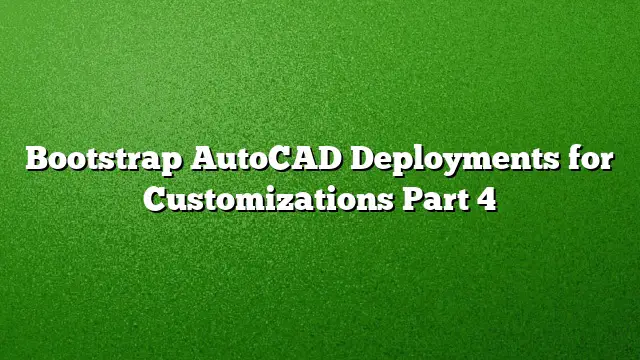Understanding AutoCAD Deployments for Customizations
Managing AutoCAD customizations through deployments simplifies the installation process. The deployment procedure incorporates a specific file known as acad.lsp, which serves as an essential tool in bootstrapping AutoCAD configurations. Importantly, users will not modify this file directly; instead, any necessary edits will be handled on a network location outside the deployment, aligning with IT requirements for security and manageability.
Overview of AutoLISP Files
AutoLISP is a specialized programming language used within AutoCAD, characterized by its text-based files, typically having the .lsp extension. Although these files can be modified using basic text editors like Notepad, employing the Visual LISP editor, accessible via the command VLIDE, is beneficial due to its syntax highlighting features that enhance readability. The unique structure of AutoLISP—often involving nested parentheses—may seem intimidating initially but becomes clearer with practice.
The Role of acad.lsp in Bootstrapping AutoCAD
When creating a network deployment, the acad.lsp file’s primary function is to locate and execute an external .lsp file, referred to as bootstrap.lsp. This configuration allows the deployment to stay efficient and standardized, as the actual customizations can reside on a network drive, mitigating the hassle of individual installations on each machine.
The structure of acad.lsp will include routines to verify if bootstrap.lsp exists, add the relevant paths to AutoCAD’s trusted locations, and handle the loading of the customization file seamlessly. This approach adheres to AutoCAD’s security protocols, ensuring that the deployment remains stable for users.
Crafting the acad.lsp File
To create your acad.lsp file, begin by establishing its basic structure. Here is a guide:
-
Introduce Information to the Command Line
Use theprincfunction to communicate the initialization to the user. It’s common to prompt users with feedback during the bootstrapping process. -
Set the Path for the Bootstrap File
Define a variablemyFileto specify the exact location ofbootstrap.lsp. Ensure to use double backslashes (\\) in the path to conform to AutoLISP requirements. -
Check for the Bootstrap File
Use thefindfilefunction to verify thatbootstrap.lspis in the designated location. If the file is missing, the loading process will skip without disrupting the AutoCAD startup. -
Adjust Trusted Paths
Retrieve the existing trusted paths withgetvar. Append your custom file path while ensuring no trailing semicolons accidentally corrupt the path list. -
Load Your Custom Code
Theloadfunction will executebootstrap.lspif available, adding new features for the AutoCAD session without errors if the file is absent. -
Finalize Output Messages
Conclude the routine with a clear indication that the initialization has completed, ensuring users are aware of what has occurred.
Here’s a sample of how the code structure looks in practice:
lisp
(princ “\nLoading bootstrap version of acad.lsp… “)
(setq myFile “p:\autocad_2025\bootstrap.lsp”)
(cond ((findfile myFile)
(setq oldPaths (getvar “TrustedPaths”))
(setq newPaths (strcat (vl-string-right-trim “;” oldPaths)
(cond ((> (strlen oldPaths) 0) “;”) (“”))
(vl-filename-directory myFile)
“\”))
(setvar “TrustedPaths” newPaths)
(load myFile)))
(princ “done.”)
(princ)
Exploring Each Code Line
- The introductory message uses
princto provide feedback, keeping the user informed. setqdefinesmyFile, guiding the path to your bootstrap customizations.- The
condstructure checks forbootstrap.lsp, ensuring compatibility with AutoCAD’s operational integrity. - Adjustments to the system variable
TrustedPathshelp AutoCAD recognize where to find your enhancements. - Finally, the loading sequence attempts to execute your custom file, followed by a confirmation message signaling completion.
FAQs
1. What is the purpose of the acad.lsp file?
The acad.lsp file serves as a launcher for custom AutoLISP routines. It ensures that the necessary files are loaded at startup, enhancing the AutoCAD environment.
2. How do I specify paths within acad.lsp?
Paths should use double backslashes (\\) to avoid misinterpretation by AutoLISP, especially for locations on a network drive.
3. Can I edit acad.lsp directly?
It is not advisable to edit acad.lsp directly. Modifications should be made to the network-stored bootstrap.lsp to maintain consistency and prevent deployment issues.