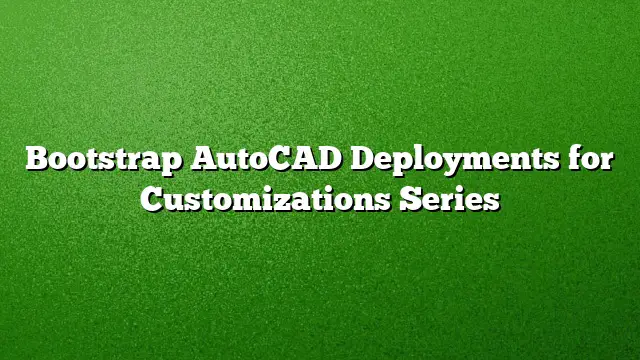Understanding AutoCAD Deployments for Customizations
Introduction to AutoCAD Customizations
Customizing AutoCAD is pivotal for enhancing productivity and tailoring the software to meet specific project requirements. With AutoCAD 2025, users can streamline their workflows through effective deployments that accommodate personalized settings and tools. This guide will walk you step-by-step through the process of bootstrapping AutoCAD deployments to implement customizations efficiently.
Step 1: Preparing Your Environment
Before diving into the deployment process, ensure that your system meets the necessary requirements for AutoCAD 2025. Updating the computer’s operating system and software drivers to the latest versions will minimize compatibility issues. Additionally, evaluate the hardware specifications to guarantee smooth operation.
Step 2: Create a Custom Profile
AutoCAD allows you to create and use custom profiles that include personalized settings and tool palettes. This begins with the following steps:
- Launch AutoCAD 2025: Open the software to access the main interface.
- Navigate to the Options: Select the Application menu, then go to Options.
- Edit Profile Settings: In the Profiles tab, you can modify existing profiles or create a new one tailored to your specific requirements.
- Save Changes: Ensure to save your newly created profile.
Step 3: Configuring the Deployment Package
A deployment package is essential for distributing AutoCAD installations along with your customizations. To create this package, follow these steps:
- Access the Deployment Tool: Use the AutoCAD deployment wizard to initiate the package.
- Select Installation Type: Choose between a standalone or network deployment based on your organization’s needs.
- Customize Installation Options: Include features, customizations, and user settings relevant to your projects.
- Specify the Deployment Location: Select a network location or a local drive where the deployment files will reside.
Step 4: Integrating Custom Tool Palettes and Settings
To optimize your AutoCAD experience, integrate custom tool palettes and other settings into the deployment package:
- Create Tool Palettes: Develop your tool palettes based on the tools frequently used in your projects.
- Export Palettes: Use the Export option to save the customized tool palettes as files.
- Include in Deployment: Add these files to the deployment package to ensure they are installed along with AutoCAD.
Step 5: Testing the Deployment
After configuring the deployment package, testing is crucial to ensure that all components are functioning correctly. Follow these procedures:
- Install on a Test System: Select a single machine for installation testing.
- Verify Features: Check that all custom profiles, settings, and tool palettes are correctly set up and operational.
- Collect Feedback: If others are involved, gather their feedback on usability before the full rollout.
Step 6: Rolling out the Deployment
Once the testing phase is complete, you can proceed with deploying AutoCAD 2025 across your organization.
- Communicate with Users: Inform all users about the new installation and any changes they should expect.
- Provide Support: Offer assistance during the transition, addressing any questions or technical issues promptly.
- Monitor Usage: Post-deployment, track usage and gather further feedback for continual improvement.
FAQ
1. How do I roll back to a previous profile if I encounter issues with a new one?
You can easily revert to a previous profile through the Options menu within AutoCAD. Simply navigate to the Profiles tab, select the desired profile, and click “Set Current.”
2. Can I deploy AutoCAD customizations on multiple machines at once?
Yes, by creating a network deployment package, you can install AutoCAD and its customizations across multiple systems simultaneously.
3. Are previously created tool palettes compatible with AutoCAD 2025?
Most tool palettes from previous versions of AutoCAD can be imported into AutoCAD 2025, but it’s recommended to test their functionality to ensure compatibility.