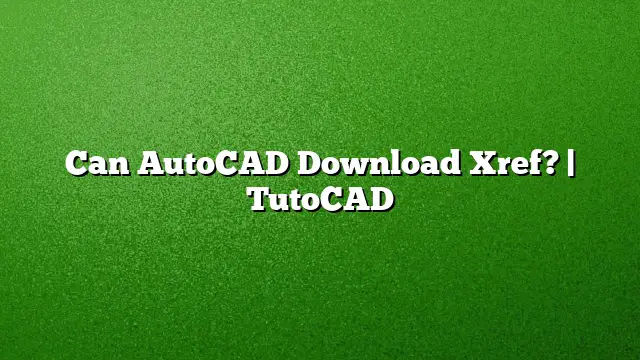Understanding Xrefs in AutoCAD
The concept of Xrefs, or external references, in AutoCAD is essential for effective design collaboration. It enables users to attach external files, such as other drawings, images, and PDFs, to their working drawings. This allows for modular design and more organized workflows.
Recovering an AutoCAD Xref
- Open AutoCAD and navigate to the main menu.
- Select the “File” option, then choose “Drawing Utilities” and click on “Recover.”
- A dialog box will appear prompting you to select a file. Choose the drawing file you wish to recover and click “Open.”
- If Xrefs are attached, opt for the “Recover With Xrefs” feature. This will check both the drawing and its associated Xrefs for errors.
Locating Xref Files
To find Xref files attached to your main drawing:
- Right-click on the drawing file in your directory and choose “Search.”
- In the search dialog box, select “Xrefs” from the options provided.
- Enter the name of the drawing to bring up results showing files attached as Xrefs.
Purpose of Xrefs in AutoCAD
Xrefs allow for more streamlined project management. By using external references, multiple users can work on a single project, making updates and changes without affecting the main drawing file directly. This method helps keep files organized and decoupled, enabling ease in maintenance and updates.
Finding Missing Xrefs
When an Xref is missing, follow these steps to identify the issue:
- Type “XREF” in the command line and press “Enter” to open the External References Manager.
- Look for entries marked as “Not Found” in the Status column. This typically indicates issues such as:
- Broken links to the Xref location,
- Files being moved or renamed.
Troubleshooting Xref Visibility Issues
If the content of an Xref is not visible:
- Confirm that the Xref file has active elements in the model space. If the elements are located on layout tabs, they will not appear in the main drawing.
- Ensure that the Xref has been correctly positioned and loaded in your drawing.
Resolving Xref Problems
To troubleshoot Xref issues effectively:
- Verify that the folder containing your Xref files is properly extracted if it was zipped.
- Relocate or copy Xref files into the same directory as the primary DWG file to reduce path confusion.
- Check permissions on the folder containing the Xrefs to ensure you have full read and write access.
Understanding Xref Binding and Inserting
When you need to integrate an Xref into your drawing as a block:
- Open the External References palette.
- Select the desired Xref, right-click and choose “Bind.”
- From the Bind Xrefs dialog, you have the option to “Bind,” which converts the Xref into a block reference that remains linked, or “Insert,” which merges it directly into your main drawing without prefixes.
Sharing AutoCAD Files
For sharing your AutoCAD files:
- You can send an electronic PDF easily via email. However, if you need to share the DWG format, it’s crucial to utilize the ETRANSMIT feature.
- This utility not only sends your DWG file but also consolidates any referenced files—like Xrefs, fonts, and plot styles—ensuring the recipient has everything needed.
Relinking Xrefs
Should you find that an Xref is not linked correctly:
- Open the External Reference Manager by typing “XR” in the command line.
- Locate the missing Xref in the list and update the “Saved path” to reflect the correct location.
- Confirm the changes by selecting the ellipsis next to the field, allowing you to navigate to the updated file directory.
FAQ
1. Can I email AutoCAD files directly?
Yes, you can email AutoCAD files, but make sure to include any necessary referenced files such as Xrefs and fonts to ensure they display correctly for the recipient.
2. What should I do if my Xref doesn’t appear?
Check to make sure the Xref is in model space, and ensure the file is properly loaded and not missing any references. Use the External Reference Manager for further diagnostics.
3. How can I convert an Xref to a block?
To convert an Xref to a block, select the Xref in the External References palette, right-click, and select “Bind,” choosing the appropriate binding option to merge it into your drawing.