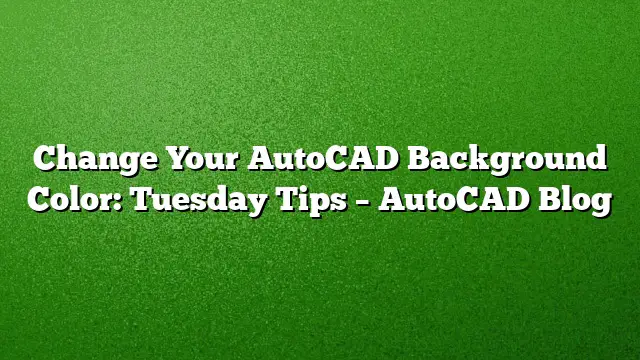Customize Your AutoCAD Background Color
Transforming the appearance of your AutoCAD workspace can greatly enhance your design experience. If the traditional black background feels too drab this spring, it’s easy to inject a splash of color into your AutoCAD interface. This guide explains how to change your background color seamlessly.
Accessing the Options Menu
- Open AutoCAD: Launch your AutoCAD 2025 application.
- Navigate to Application Menu: Click on the AutoCAD logo located in the top-left corner of your interface.
- Select Options: From the dropdown menu, find and click on “Options” to open the Options dialog box.
Changing the Background Color
- Go to the Display Tab: In the Options dialog, locate the “Display” tab and click on it to view display-related options.
- Click on Colors: Within the Display tab, you will find the “Colors” button. Click on that to open the Drawing Window Colors dialog box.
Modifying Colors
- Select the Color Context: In the Drawing Window Colors dialog box, you can select different elements of the interface. Choose the context you want to modify, such as the “Model” or “Paper”.
- Choose a New Color:
- Presets: You can choose from a list of preset colors.
- Custom Colors: For a broader selection, click on the “Select Color…” button. This brings up a color spectrum where you can explore various hues and shades.
Restoring Default Settings
If you feel uncertain about the new colors you’ve chosen, you can easily revert to the previous settings.
- Click on Restore: In the Drawing Window Colors dialog, you’ll find options to restore defaults or previous settings.
- Select the Appropriate Restore Button: Click on the relevant restore option. This allows you to revert your changes with ease.
Additional Tips for a Personalized Workspace
To further customize your AutoCAD interface, consider the following:
- Assign Different Colors to Contexts: Differentiate between design contexts by assigning unique colors to each. This will help in avoiding mistakes related to context switching.
- Create Dark and Light Themes: If working in various lighting conditions, alternate between dark and light backgrounds for optimal visibility.
- Consult Community Advice: Join AutoCAD forums and communities for additional customization tips and tricks shared by users.
Frequently Asked Questions
1. Can I change the background color in any version of AutoCAD?
While most modern versions, including AutoCAD 2025, allow for background color customization, earlier versions may have limited options. Always check the specific version you are using.
2. Will changing the background color affect my drawing files?
No, changing the background color only alters the display on your own interface. The files will retain their original colors regardless of the background setting.
3. Is there a way to quickly revert to the standard AutoCAD color scheme?
Yes, you can restore the default settings by navigating back to the Drawing Window Colors dialog box and selecting the restore option for defaults. This makes it easy to revert any unwanted changes.