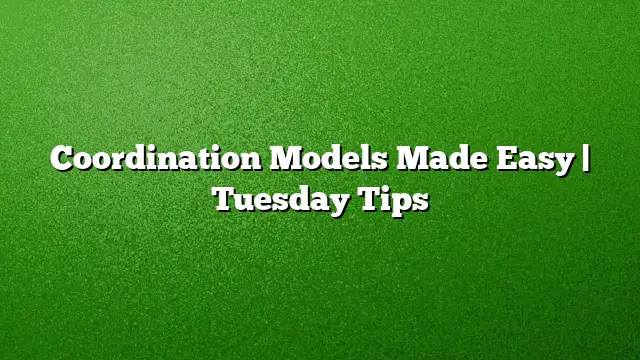Understanding Coordination Models
For architects and engineers, the challenge of ensuring that different models operate harmoniously is a common one. Coordination models enable various design elements to align seamlessly, preventing clashes that can occur when multiple disciplines work on a project simultaneously. With advancements in tools like AutoCAD 2025, professionals can simplify this process significantly.
Integrating AutoCAD 2025 with Navisworks
One of the standout features of AutoCAD 2025 is its ability to easily incorporate coordination models through Autodesk Navisworks. This integration facilitates collaboration across teams, making it effortless to attach models to your AutoCAD drawings. Follow these steps to make the most of this feature:
- Open your AutoCAD 2025 project and navigate to the XREF Manager.
- Select the Attach Coordination Model option.
- Browse and select your desired Navisworks files, which may be in NWD or NWC formats.
- Adjust the settings in the Attach Coordination Model dialog, including path type and insertion point before finalizing the attachment.
After completing these steps, you will see your coordination model integrated into your drawing, enabling better visualization of how individual elements fit together.
Enhancing the Workflow
Once you’ve attached your coordination model, AutoCAD 2025 provides several tools to help you manage the display and functionality of your project. Utilize the contextual ribbon that appears upon selecting the model to adjust visibility settings such as fading. This will allow you to highlight your design while still keeping an eye on other elements in the model.
For precision, you can snap to various points on the attached model using the 2D endpoint and center object snaps, ensuring accuracy in your design work.
BIM 360 Integration
Bringing in coordination models doesn’t stop with Navisworks. AutoCAD 2025 also seamlessly connects with Autodesk BIM 360 Glue, facilitating model sharing and clash detection. Here’s how to attach a model from BIM 360:
- Access the BIM 360 ribbon within AutoCAD 2025.
- Use the Attach tool to select either single or merged models you wish to include in your drawing.
- Log into A360 to access your BIM 360 Glue projects directly and select your project host.
By following these steps, you can visualize your projects more effectively and ensure that all components are aligned correctly.
Managing Model Updates
One concern among users often pertains to keeping models updated. With AutoCAD 2025, there’s no need for manual updates, as the software automatically incorporates the latest version of any attached BIM 360 Glue model. This feature is a great way to reduce the hassle of monitoring updates manually.
FAQs
1. Can I attach different types of files to AutoCAD 2025?
Yes, AutoCAD 2025 allows you to attach various file formats, including NWD and NWC from Navisworks as well as files from BIM 360 Glue.
2. What system requirements are needed to use coordination models?
To effectively use the coordination model feature in AutoCAD 2025, your system needs to be a 64-bit architecture with hardware acceleration enabled.
3. How does the fading feature help in visualizing designs?
Fading allows you to adjust the opacity of attached models, making it easier to focus on your current design elements while still maintaining an awareness of the entire project context.