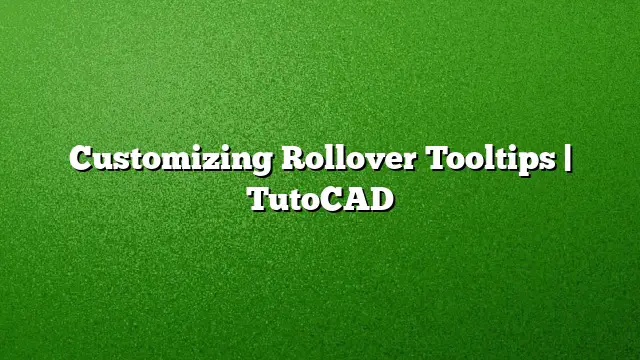Introduction to Rollover Tooltips in AutoCAD
Rollover tooltips in AutoCAD provide a convenient way to view an object’s properties without requiring selection. When hovering over an object, you’ll see transparent details that help inform your editing decisions. Customizing these tooltips can enhance your workflow by displaying additional pertinent information tailored to your project’s needs.
Understanding Rollover Tooltips
Rollover tooltips function as quick pop-ups that present essential properties of an object, such as its type, color, layer, and linetype. For instance, hovering over a circle gives you insight into its characteristics, which can be crucial for decision-making. If you find that the provided information is insufficient, customization is available to better suit your requirements.
Accessing the Customization Interface
- Open AutoCAD: Start by launching AutoCAD on your computer.
- Navigate to the Manage Ribbon: Locate the Manage tab along the ribbon interface at the top of the window.
- Select the User Interface Tool: Within the Customization panel, click on the User Interface icon. This action will open the Customize User Interface (CUI) dialog.
Customizing Rollover Tooltip Settings
Accessing Rollover Tooltip Customizations
- Locate the Customizations Pane: Once the CUI dialog is open, focus on the Customizations In pane situated in the upper-left corner.
- Select Rollover Tooltips: Find and click on Rollover Tooltips from the list. The right pane will change, displaying the current properties that can be shown in tooltips.
Modifying Global Properties
- Adjust General Properties: To modify the properties displayed across all object types, start with the General list.
- Enable Additional Properties: For example, if you wish to see the linetype scale, select the checkbox next to Linetype scale. After making your selection, click on the Reset Overrides button to apply these changes.
Customizing Specific Object Types
- Select Object Type: Click on the specific object type you wish to modify, such as Circle.
-
Add Geometry Properties: In the right pane, locate the Geometry section. Here, you can check the box next to properties like Radius to include this information in the tooltip specifically for circles.
- Repeat for Other Object Types: To include attributes for other objects, such as lines, click on Line from the left list and check the Length box under Geometry.
Saving Your Customizations
Once you have adjusted the settings according to your preferences, save your work:
- Finalizing Changes: Click OK within the CUI dialog to save the modifications and close the interface.
Verifying Tooltip Changes
After customization, you can confirm that the adjustments have been successfully applied:
- Hover over Objects: Move your cursor over the modified circle, and you should now see the radius alongside the standard properties.
- Check Other Object Types: Similarly, for lines and arcs, the updated tooltips will display their respective lengths and additional properties as specified.
Common Questions About Rollover Tooltips
1. Can I reset the rollover tooltip settings back to their original state?
Yes, within the CUI dialog, you can find an option to restore default settings for rollover tooltips, which will revert all customizations.
2. Will these customizations apply to all drawings in AutoCAD?
Customizations made in the CUI dialog are generally global settings, meaning they will apply across all drawings unless specified otherwise.
3. Is it possible to customize tooltips for third-party objects or plugins?
Customization options in AutoCAD primarily apply to standard object types. For third-party objects, specific settings may be available depending on the plugin or additional tools you are using.