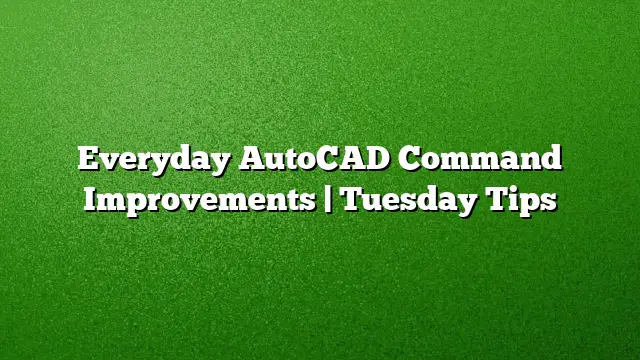Enhancements in Everyday AutoCAD Commands: Key Tips
AutoCAD continues to evolve, with updates that may vary in their appeal across different user types. While some features might be significant, others subtly enhance the regular workflow for daily users. If AutoCAD feels like second nature to you, knowing about these nuanced command improvements can significantly enhance your experience. This article delves into notable updates for Revision Clouds, the Copy command, and Quick Move and Copy features.
Upgraded Revision Clouds
For those who frequently utilize revision clouds, the updated REVCLOUD command in AutoCAD 2025 brings many improvements. The command now supports the creation of rectangular, polygonal, and freehand revision clouds, making it much easier to manipulate them.
Steps to Use the New Revision Cloud Features:
- Activate the Command: Type
REVCLOUDinto the command line and press Enter. - Select Shape Type: Choose between rectangular, polygonal, or freehand modes according to your needs.
- Editing Made Simple: Utilize grips to easily adjust the shape, alleviating the frustration of dealing with distorted arcs.
- Combine Clouds: Use the Modify option to merge multiple revision clouds. Create an additional cloud connected to an existing one and delete the unwanted sections as needed. This feature addresses common user requests to enhance flexibility.
Bonus Tip:
To customize your default settings for revision cloud creation, make use of the command REVCLOUDCREATEMODE. If you prefer the traditional grip behavior, set REVCLOUDGRIPS to Off.
Innovations in the Copy Command
The Copy command in AutoCAD now features an Array option that simplifies creating linear arrays directly.
How to Use the Array Feature:
- Initiate the Copy Command: Select the object(s) you wish to copy.
- Choose Array Option: When prompted, select the Array option to set up a linear, non-associative array on the go.
- Fit Functionality: To organize objects between two specific points, choose the Fit option, allowing for more precise arrangement.
Quick Move and Copy Functionality
For efficient object management, the Quick Move and Copy feature enables immediate action.
Steps to Execute Quick Move and Copy:
- Selection: Highlight the objects you want to move or copy.
- Right-Click Mechanics: Hold down the right mouse button, and a menu with options for moving or copying will appear.
- Choose Your Action: Release the button and select from the available options, streamlining your workflow.
Frequently Asked Questions
1. What are the main benefits of the updated REVCLOUD command?
The updated REVCLOUD command enhances user experience by allowing for easier editing with grips and supporting the creation of various shapes, making it more versatile for daily use.
2. How does the array option in the Copy command improve my workflow?
The array option allows for the quick creation of multiple copies of objects in a linear fashion, with the added ability to fit them between specified points, thus saving time on repetitive tasks.
3. Can I customize my Quick Move and Copy options?
Yes, after selecting your objects, the Quick Move and Copy options allow for a straightforward selection process, enhancing the way you interact with the environment for moving and copying in AutoCAD.