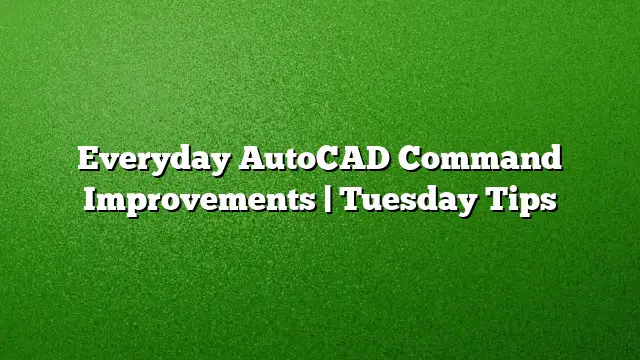Enhancements in AutoCAD Command Functionality
Introduction to Recent Updates
AutoCAD continues to evolve, introducing updates that enhance daily workflows and improve user experience. While some longtime users might feel a bit overwhelmed by changes—like the introduction of the ribbon interface—most improvements serve to streamline existing tools. This article delves into some specific features like dynamic input and Quickcalc that can significantly improve your efficiency while using AutoCAD.
Utilizing Dynamic Input
Dynamic input is a powerful feature that allows users to interact with command prompts directly at the cursor location. This enhancement can be enabled from the status bar.
-
Activating Dynamic Input: Locate the status bar at the bottom of your AutoCAD window. Click the icon that looks like a command line box to toggle the dynamic input feature on.
-
Interacting with Commands: With dynamic input activated, all prompts will now appear near your mouse cursor. To navigate through command options, simply click the down arrow or use a right-click to access various settings.
-
Working with Angles: For tasks that involve angles, use the Tab key to switch seamlessly between inputting lengths and angles. This makes drawing shapes that require precise angular measurements significantly easier.
- Measuring Without Dimensions: To examine existing geometry without cluttering your workspace with dimensions, select the object and hover over a grip. This will display temporary dimensions, allowing you to view crucial measurements such as angle and radius without additional commands.
Mastering Quickcalc
Quickcalc is a versatile built-in calculator that simplifies various calculations within AutoCAD. Here’s how to make the most of it:
-
Launching Quickcalc: You can access Quickcalc by typing
CALinto the command line or by selecting it from the toolbar if it is visible. -
Performing Calculations: Quickcalc enables you to execute a wide range of calculations. Simply enter your mathematical expressions directly in its interface.
-
Unit Conversion: Need to switch from metric to imperial units or vice versa? Quickcalc provides a conversion feature that allows users to handle unit changes effortlessly.
-
Advanced Functions: By clicking on the Scientific panel within Quickcalc, users can access more complex functions such as trigonometric calculations, logarithms, and exponentiations.
-
Integration with AutoCAD: You can easily transfer values back to commands or the Properties palette. This fluid exchange enhances workflow by minimizing the need to switch between multiple tools.
- Variables Storage: Quickcalc allows users to set variables that can persist across different drawings and sessions, making it easier to maintain consistency in calculations.
Continued Exploration with AutoCAD Tips
Stay tuned for additional insights in the upcoming series focused on enhancing your AutoCAD knowledge for improved command efficiency. If you’re eager for more tips before the next installment, there’s an opportunity to download resourceful materials compiled by expert users.
FAQ
1. What is the main benefit of using dynamic input in AutoCAD?
Dynamic input allows users to see command prompts directly at the cursor, making it easier to execute commands without the need to look at the command line at the bottom of the screen.
2. Can Quickcalc handle advanced mathematical functions?
Yes, Quickcalc includes a Scientific panel that enables users to perform advanced calculations, including trigonometric functions and more, making it highly versatile for complex geometric computations.
3. Is it possible to revert to a previous version of AutoCAD after new updates?
Yes, AutoCAD allows users to switch between the new ribbon interface and the classic interface. Instructions for reverting to the classic mode can typically be found in the user guide or help section of AutoCAD.