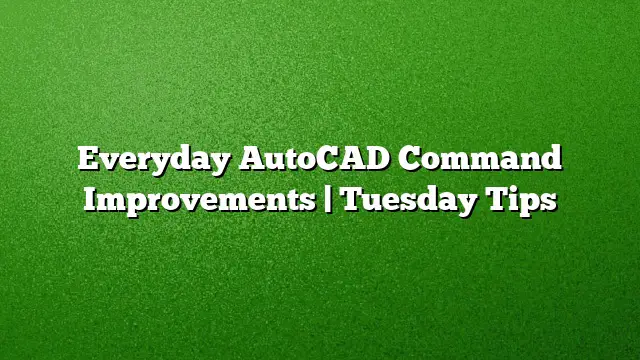AutoCAD continually evolves to enhance user experience, integrating a variety of subtle yet impactful improvements. This article delves into noteworthy enhancements across several commands—each designed to make your workflow smoother and more efficient. Featured commands include Command Preview, Fillet and Chamfer, Stretch, and the significant PDF Import feature.
Understanding Command Preview
Command Preview allows users to see the potential outcomes for numerous editing commands such as Blend, Erase, Stretch, Rotate, and Scale before execution. This feature enhances precision and decision-making, reducing errors during the drawing process. To customize this feature, navigate to the Options menu. Within the Selection tab, you’ll find the Command Preview control that enables or disables this functionality. Tailoring this to your preference ensures a personalized experience when working in AutoCAD.
Enhancements in Fillet and Chamfer
The Fillet and Chamfer commands have seen improvements, making it easier for designers to visualize changes. When your cursor hovers over the second object in these commands, a preview will appear, allowing you to confirm or modify the radius or distance prior to completing the action. Additionally, the capability has extended to filleting splines, as well as executing fillet or chamfer on polylines and polyarcs to themselves. This level of flexibility is crucial for achieving complex geometrical designs with efficiency.
Mastering the Stretch Command
The Stretch command proves to be an invaluable tool when used effectively. To optimize its functionality, remember these guidelines: utilize a crossing selection—indicated by a green box. Anything fully encased within this selection will undergo movement, while elements intersecting the edges will stretch accordingly. Understanding this distinction allows for greater control in manipulating your designs, whether it’s elongating a shape or modifying multiple components simultaneously.
Leveraging PDF Import Capabilities
The PDFIMPORT command revolutionizes how designers interact with PDF files. It permits importing essential elements such as vector geometry, TrueType text, and raster images directly from a specific page within a PDF document. Alternatively, users can select parts or the entirety of an attached PDF underlay. To harness this capability, access the Import panel located in the Insert ribbon, and navigate to the Import dropdown list. This feature simplifies the process of integrating existing documentation into your AutoCAD projects, saving valuable time.
Continuing the AutoCAD Journey
The exploration of AutoCAD enhancements is a continuous adventure. This session has highlighted some standout features that are shaping user experiences. For more knowledge, stay tuned for the next installment of AutoCAD Tuesday Tips, where more command improvements will be unveiled. Additionally, if there’s an eagerness to explore further, Lynn Allen’s compilation of top AutoCAD and AutoCAD LT tips can provide significant insights for users eager to elevate their skills.
Frequently Asked Questions
1. How does Command Preview improve accuracy in AutoCAD?
Command Preview allows users to visualize potential changes before executing commands, helping to reduce mistakes and enhance precision in drawing modifications.
2. Can I fillet other shapes apart from splines and polylines?
Yes, you can now fillet splines as well as perform fillet or chamfer operations on polylines or polyarcs directly to themselves, providing greater versatility in design options.
3. What are the advantages of using PDFIMPORT?
PDFIMPORT streamlines the process of importing critical graphical content from PDFs into AutoCAD, enabling faster integration of external designs or documents into your workflows.