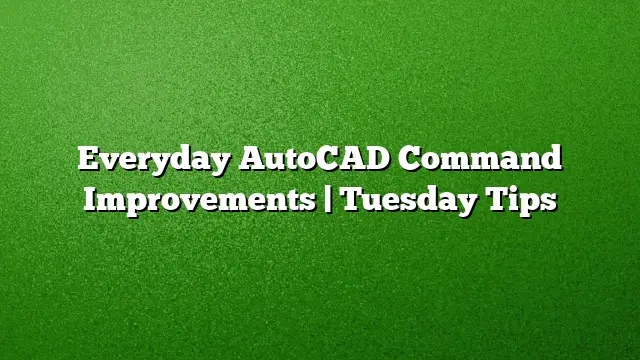Enhancing Your Experience with AutoCAD: Subtle Command Improvements
For frequent users of AutoCAD, familiarity with key tools is essential for productivity. It’s reassuring to know that these tools are not just static; they evolve to enhance user experience. This guide highlights several lesser-known command improvements in AutoCAD 2025 that can streamline your design workflow. We delve into features such as Blend, Isometric drafting, Arcs, Join, Express Tools, Nudge, and multifunctional grips, illustrating how they can enhance your daily tasks.
Utilizing the Blend Tool for Smooth Connections
The Blend tool allows users to create a spline that seamlessly connects two different objects. When selecting your objects, the resultant spline will be tangentially aligned to them, offering a more fluid connection compared to the traditional PEDIT command. To use this tool effectively:
- Select the Blend command.
- Pick the first object you want to blend with.
- Choose the second object for the connection.
- Adjust any options presented to refine the outcome, such as curvature and direction.
You’ll find various settings within the tool that let you tailor the blend to your design needs, making it a versatile choice for creating smooth transitions.
Isometric Drafting for Precise Alignment
For those who often work with isometric drawings, the Isodraft tool is invaluable. This feature allows users to easily switch between isometric planes, aiding in the creation of precise angled perspectives efficiently. To activate Isodraft:
- Locate the Isodraft tool on your status bar.
- Toggle the snap style to Isometric.
- Move seamlessly from one isometric plane to another, ensuring accurate drafting without the need for cumbersome adjustments.
This capability ensures that diagonal lines and angles maintain their intended dimensions, simplifying the drafting process.
Controlling Arc Directions Easily
AutoCAD primarily generates arcs in a counterclockwise direction by default. However, if your design requires clockwise arcs, there’s a quick solution. By holding down the Ctrl key while drawing an arc, you can easily switch the curvature direction:
- Initiate the arc command.
- As you specify your start point, press and hold Ctrl.
- Complete the arc movement; it will now be drawn in the opposite direction.
This simple technique helps customize your designs without needing additional commands or edits.
Streamlined Copying with the NCOPY Tool
The NCOPY Express Tool is now integrated into AutoCAD as a fundamental command. This tool allows users to copy nested objects—whether they are part of Xrefs, blocks, or DGN underlays—without any need for additional actions such as exploding or binding them. Here’s how to use it:
- Select the NCOPY command.
- Choose the nested objects you wish to duplicate.
- Navigate to your desired insertion point and complete the copy action.
This functionality simplifies the copying process, ensuring a more efficient workflow when managing complex designs.
Cleaning Up Your Drawings with OVERKILL
One of the most effective tools for maintaining a tidy AutoCAD drawing is the OVERKILL command. It allows you to automatically find and remove any overlapping or duplicate geometries, as well as clean up unnecessary vertices in polylines. Using OVERKILL involves the following steps:
- Access the OVERKILL command via the Modify toolbar or by typing it into the command line.
- Select the area of your drawing to analyze for duplicates.
- Review the options and select which types of duplicates or overlaps you want to remove.
- Execute the command to clean your drawing.
This tool saves time and ensures that your designs remain clear and professional.
Making Subtle Adjustments with Nudge
Occasionally, you may want to move objects by just a tiny increment for precision. The Nudge feature, which can be activated by holding down the Ctrl key while pressing the arrow keys, enables this capability:
- Select the object you want to move.
- Hold down the Ctrl key.
- Tap the arrow keys in the direction you want the object to nudge. Each press will slightly shift the selected object.
This technique is particularly useful for aligning objects without causing major shifts in your layout.
Leveraging Multifunctional Grips for Efficiency
AutoCAD’s multifunctional grips offer a streamlined way to manipulate objects without needing to access multiple commands. These grips are available on various entities, including lines, polylines, arcs, dimensions, and more. To utilize these grips efficiently:
- Hover over a grip on an object you wish to modify.
- A menu will appear, presenting relevant options for editing that specific entity.
- Select the desired action, which could range from moving to scaling or stretching.
This context-sensitive approach reduces the time spent navigating menus, allowing for smoother workflows.
Frequently Asked Questions
1. What are some benefits of using the Blend tool in AutoCAD?
The Blend tool allows for the creation of smooth connections between objects, providing better control over the resultant spline than traditional methods such as PEDIT.
2. Can I manipulate arcs to draw in both directions?
Yes, by holding down the Ctrl key while using the arc command, you can quickly switch the drawing direction from counterclockwise to clockwise.
3. How can I clean my drawing to remove duplicates?
The OVERKILL command effectively identifies and eliminates overlapping or duplicate objects, simplifying your drawing and improving clarity.