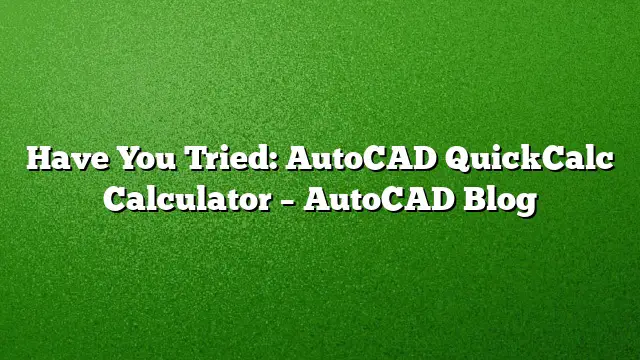Mastering Calculations with AutoCAD QuickCalc
Efficiently calculating measurements is vital in design and drafting. AutoCAD provides a powerful tool called QuickCalc that enhances the drawing experience by integrating computation directly within the workspace. This article will guide you step-by-step through the features and functionalities of the AutoCAD QuickCalc Calculator.
Understanding QuickCalc
AutoCAD QuickCalc is more than just a calculator; it is a comprehensive tool designed for making calculations related to geometric values such as distances and angles right within your design environment. Unlike conventional calculators, QuickCalc allows you to use computed values immediately in your ongoing commands, streamlining your workflow significantly.
Getting Started with QuickCalc
-
Accessing QuickCalc:
- Open your AutoCAD 2025 application.
- Navigate to the command line at the bottom of your screen.
- Enter the command
QCALCto launch the QuickCalc interface.
-
Familiarizing with the Interface:
- The QuickCalc window will display various tabs for different types of calculations: Basic, Geometry, Trigonometry, and more.
- Explore the Basic tab for straightforward arithmetic operations, while the Geometry and Trigonometry tabs offer specialized calculations for more complex requirements.
Performing a Calculation
-
Inputting Values:
- For example, to calculate the distance between two points, select the Geometry tab.
- Enter the coordinates or select points directly from your drawing. QuickCalc will provide the distance instantly.
-
Direct Command Integration:
- After obtaining the value, simply click ‘Copy’ to place it on the clipboard.
- Return to your command line in AutoCAD and paste it using
Ctrl + Vor right-click to apply the value where required.
Advanced Features of QuickCalc
-
Using Functions:
- QuickCalc allows the use of functions like square root and exponentiation. For instance, to calculate the area of a circle, you can input the radius and use the formula:
pi * r^2.
- QuickCalc allows the use of functions like square root and exponentiation. For instance, to calculate the area of a circle, you can input the radius and use the formula:
-
Saved Calculations:
- You can save frequently used calculations for quicker access in future sessions. Simply navigate to the “Saved Calculations” tab and manage your custom entries.
Enhancing Your Workflow
Integrating QuickCalc into your daily AutoCAD routines can significantly reduce time spent on manual calculations. Make it a habit to utilize QuickCalc for all your measurement needs. By doing so, you’ll find that commands complete more swiftly, allowing for a greater focus on the creative aspects of your design work.
Providing Feedback for Improvement
AutoCAD values user feedback to continue enhancing its tools. You can contribute by using the “Was this helpful?” option at the bottom of any Help topic within the AutoCAD system. Sharing your experiences, suggestions, or issues not only helps improve QuickCalc but also benefits the entire user community.
Frequently Asked Questions
-
Can QuickCalc be used for conversions between measurement units?
- Yes, QuickCalc includes unit conversion features allowing you to switch between metric and imperial measurements easily.
-
Is QuickCalc available in all versions of AutoCAD?
- QuickCalc is included in AutoCAD versions starting from 2025 onward, enhancing the user experience with improved functionalities.
-
Are there any tutorials available for learning QuickCalc in depth?
- Yes, AutoCAD offers numerous resources, including videos and step-by-step guides, to help users familiarize themselves with QuickCalc’s features. Access these through the Help menu within AutoCAD.