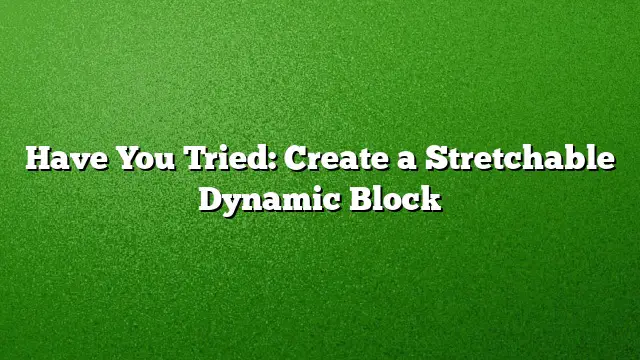Understanding Dynamic Blocks
Dynamic blocks are a powerful feature within AutoCAD that offer flexibility by incorporating properties that enable users to manipulate their geometry dynamically. This includes capabilities like showing or hiding elements, stretching, rotating, and mirroring. For instance, a dynamic block representing a window can be designed to adjust its width as needed, allowing for a single block to represent various sizes based on project requirements.
Creating a Stretchable Window Block
To create a stretchable dynamic block, follow a series of methodical steps. This example focuses on designing a window block that initially measures 36 inches wide by 72 inches high.
Step 1: Enter the Block Editor
- Open AutoCAD and navigate to the desired drawing.
- Select an existing block or create a new one. Right-click and choose "Block Editor" to enter the block authoring environment.
Step 2: Adding the Parameter
- With the Block Authoring palette displayed, click on the Linear Parameter button.
- To define the stretchable area, specify the upper-left corner of the desired rectangle.
- Next, select the upper-right corner to complete the rectangle.
- Position the parameter by indicating a location for placing it within the block.
Step 3: Incorporating the Stretch Action
- Within the Block Authoring palette, find and click on the Stretch Action icon.
- Select the previously created parameter when prompted.
- Specify the corners of the stretch frame. The first corner should be above the center of the window, while the opposite corner should be below and to the left of the window geometry.
- Ensure you select all relevant geometry that should stretch with the action.
Testing the Dynamic Block
After defining the parameter and action, it is crucial to test the functionality:
- Click the Test Block button in the Block Editor environment.
- Select the block and click on the newly created linear grip to verify that it stretches appropriately.
- Move the mouse to stretch the block, or enter a precise width to check for proper behavior.
Advanced Stretch Options
To enhance the block’s functionality further, you can set it to stretch from a single grip, affecting both sides of the window simultaneously.
Step 1: Adding a Dual Stretch Action
- Enter the Block Editor again for the stretched window.
- Click on the Stretch Action icon and select the same linear parameter.
- Choose the same parameter grip to associate it with the action.
- Define the stretch frame corners as earlier, ensuring that it covers the remaining left side of the window.
Step 2: Configuring Directional Stretch
- Open the Properties Palette to display the properties of the new stretch action.
- Set the Angle Offset property to 180 degrees. This adjustment ensures that when the right grip is dragged, the left half of the window stretches accordingly.
Limiting Stretch Parameters
If you want to impose restrictions on the stretch values, such as allowing only specific dimensions, consider setting up a list of allowable values instead of a continuous stretch.
- In the Block Editor, select the linear parameter you’ve defined; right-click and choose Properties.
- Locate the Value Set section and select List from the Dist Type dropdown.
- Define the acceptable values, such as 24 inches, 36 inches, and 48 inches, in the resultant dialog box.
FAQ
1. What are the benefits of using dynamic blocks in AutoCAD?
Dynamic blocks reduce the number of static blocks needed by allowing for multiple configurations within a single block. This saves storage space and simplifies drawing management.
2. How do I modify existing dynamic blocks?
You can edit any dynamic block by selecting it and entering the Block Editor. From there, you can change parameters, add actions, and test them as needed.
3. Can I create dynamic blocks with more complex functionalities?
Yes, dynamic blocks can incorporate numerous properties and actions, including rotation, visibility change, scaling, and mirroring, making them highly versatile for various design requirements.