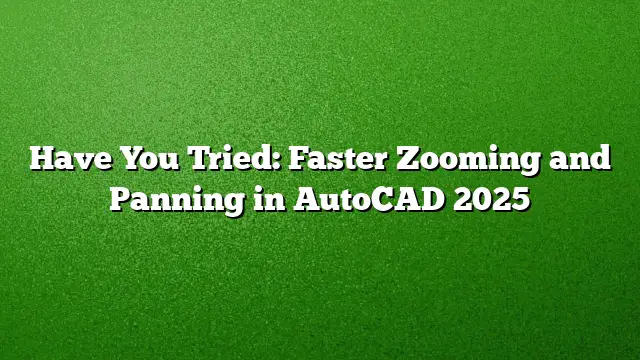Enhancing Speed in Zooming and Panning in AutoCAD
Efficient navigation, particularly through zooming and panning, is vital when working on intricate drawings in AutoCAD. This article delves into advanced techniques that streamline these actions, enabling you to focus more on your creative work and less on manipulating the interface.
Techniques for Efficient Zooming
Mastering the zoom functionality can significantly cut down on the disruption caused by constant panning. Here are some effective methods to help you zoom quickly and accurately:
-
Zoom with Precision
Instead of centering your cursor directly on the target area, try positioning it outside the region you want to focus on. This adjustment allows you to zoom in while shifting the area of interest into view, minimizing the need for panning. - Modify Zoom Rate
If you find zooming either too slow or too fast when using the mouse wheel, adjust the ZOOMFACTOR setting:- Enter the command
ZOOMFACTORand set it to a lower value like 15 or 20 instead of the typical 60. - Use the scroll wheel to zoom, resulting in more gradual and controlled adjustments to your view.
- Enter the command
Managing Visual Complexity
Complex drawings can overwhelm the workspace, leading to confusion. To counteract this, utilize the Isolate Objects feature for enhanced focus on specific components.
-
Identify Objects to Isolate
- Locate the Isolate Objects button on the status bar and select it. This will bring up options related to isolation.
- Select the items you wish to work on, and everything else will be temporarily hidden.
- Return to Full View
- After completing your modifications, access the End Object Isolation option to restore the visibility of previously hidden elements.
Accessing Previous Views Efficiently
Switching back and forth between views can become cumbersome. Here’s how to simplify this process:
-
Display View Navigation Panel
- Right-click on the View tab in the ribbon.
- Navigate through the menu to Show Panels, then select Navigate to bring up the navigation buttons.
- Utilize the Back and Forward Buttons
After making adjustments to your current view, use the Back and Forward buttons to toggle between previous perspectives quickly.
Quick Access Toolbars for View Navigation
For enhanced speed when switching views, consider adding navigation buttons to the Quick Access toolbar. Follow these steps:
-
Customize the User Interface
- Type
CUIin the command prompt to launch the Customize User Interface Editor. - In the Quick Access Toolbars section, look for the View Back and View Forward commands.
- Type
- Drag Commands to the Toolbar
- Shift-select and drag both commands to your toolbar location of choice, typically above the Plot option.
- Adjust the macros for each button to incorporate conditions that gray out the buttons as necessary.
System Variables to Control Zooming and Panning
Understanding and adjusting specific system variables can significantly impact your navigation experience.
- MBUTTONPAN: Dictates the behavior of the scroll wheel or third button on your mouse.
- VTENABLE: Controls the smooth transition effects when changing views.
- ZOOMWHEEL: Adjusts the direction of zoom actions when using the scroll.
Experimenting with these settings can lead to a more tailored experience that aligns with your workflow preferences.
Frequently Asked Questions
1. How can I ensure smoother zoom transitions when navigating my drawings?
Adjust your VTDURATION setting, which controls how long a smooth transition takes. A lower value will speed up the transitions, making zooming feel more fluid.
2. Is it possible to customize the mouse wheel’s zoom increment?
Yes, you can modify the ZOOMFACTOR variable to change how much the zoom levels adjust with each scroll. Setting this value lower leads to finer zoom adjustments.
3. Can I quickly show or hide layers to aid my navigation?
Indeed, turning off or freezing unnecessary layers helps reduce visual clutter. Additionally, employing the Isolate Objects feature allows you to hide everything except the selected items, enhancing focus on specific areas.