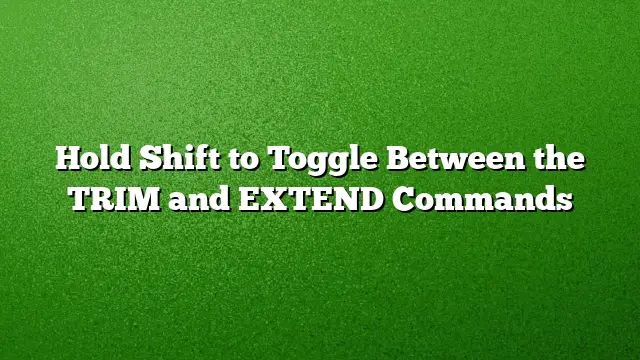Understanding TRIM and EXTEND in AutoCAD
AutoCAD offers efficient tools for manipulating geometry in your designs, particularly the TRIM and EXTEND commands. Mastering these commands can streamline your workflow and enhance your design capabilities. A notable feature is the ability to hold the Shift key to switch between these two commands without needing to activate them separately.
Switching Between Commands Using Shift
To utilize the toggle function between TRIM and EXTEND, begin by activating one of the commands. This can be done via the Modify panel on the Home tab. Once initiated, you can efficiently switch to the alternate command, allowing you to adjust your design seamlessly.
-
Activate TRIM or EXTEND:
- Navigate to the Home tab.
- Locate the Modify panel and select either the TRIM or EXTEND command.
-
Select Objects:
- When prompted to select objects, hit Enter if you want to use all objects as cutting edges.
- Use Shift for Switching:
- At the prompt to choose an object to trim, holding the Shift key allows you to extend instead. Thus, you can alternate between trimming down shapes and extending them towards specific edges.
Employing Fence Selection for Efficiency
Selecting multiple objects individually for trimming or extending can be laborious. To expedite this process, you can make use of the Fence Selection method, which enables you to encapsulate several objects in a single selection.
Steps for Fence Selection:
-
Open Your Drawing:
- Create a new drawing or open an existing one that contains objects aligned to one another.
-
Initiate the TRIM Command:
- Select the TRIM function from the Modify panel.
-
Input Fence Selection:
- When prompted for the object selection, type “F” and press Enter. This signals the program that you wish to utilize fence selection.
-
Define Your Fence:
- Click to specify the first point of your fence and then the second, ensuring that the line intersects all desired objects that you may want to trim or extend.
- Complete the Selection:
- If more points are needed, continue specifying them. To finalize the selection, press Enter twice. The selected objects will be trimmed or extended depending on whether you held the Shift key.
Additional AutoCAD Commands Related to Geometry
Familiarizing yourself with related commands can further enhance your efficiency in AutoCAD. Here’s a brief rundown of a few essential commands:
- EXTEND: Use this command to elongate objects so that they meet the edges of other shapes.
- TRIM: This command is designated for cutting objects at designated boundaries or edges.
- LENGTHEN: Adjust the length of an object or modify the angle of arcs with this command.
- STRETCH: A command best suited for resizing objects that are in the vicinity of your selection window.
System Variables to Enhance Command Functions
Various system variables influence how TRIM and EXTEND operations behave. Understanding these can offer further control:
- COMMANDPREVIEW: Enables or disables previews for commands, aiding in visualizing changes before they occur.
- EDGEMODE: Affects the determination of cutting and boundary edges during TRIM and EXTEND.
- TRIMEDGES: Configures whether the commands limit their effects to the edges of hatches or include interior areas as well.
- TRIMEXTENDMODE: Controls if the TRIM and EXTEND commands utilize improved and streamlined input methods.
FAQ
Q1: Can I undo operations while using the TRIM and EXTEND commands?
A1: Yes, if you make a mistake while trimming or extending, you can use the Undo command (Ctrl + Z) to revert your last action.
Q2: Is the Shift key feature available in earlier versions of AutoCAD?
A2: This toggle feature was introduced in AutoCAD 2025, providing more flexibility and efficiency in handling geometry editing.
Q3: Are there limitations to using fence selection?
A3: While fence selection allows for multiple selections, it may not work as intended if the fence does not intersect with the objects you want to manipulate. Always ensure your selection line properly encompasses the desired objects.