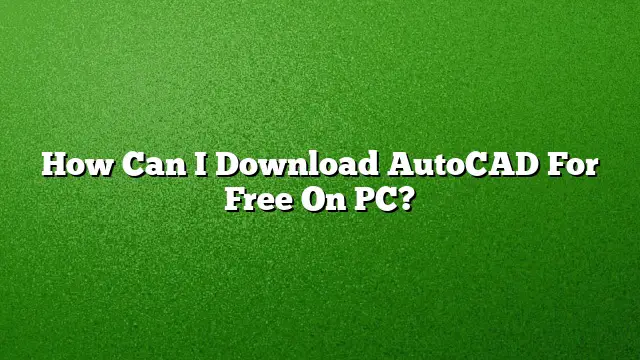Accessing AutoCAD for Free on PC
Downloading AutoCAD for free is a common query for students, hobbyists, and professionals looking to delve into CAD design without the immediate financial commitment. Follow these steps to guide you through acquiring AutoCAD without cost on your PC.
1. Check Eligibility for Educational License
AutoCAD offers free access through its student license program. To begin, confirm your eligibility by visiting the Autodesk Education Community. Students and educators can register for an account, which allows them to download AutoCAD for free for up to three years.
2. Create an Autodesk Account
If you do not already possess an Autodesk account, navigate to the Autodesk website and register. Provide necessary information such as your name, email address, and educational affiliation. This account will be essential for downloading the software.
3. Navigate to the AutoCAD Download Page
After setting up your account, log in and search for AutoCAD within the Autodesk Education Community. Locate AutoCAD 2025 or the most recent version available to students. Select the appropriate version that meets your needs.
4. Select Download Options
Upon finding AutoCAD, choose the download option. Autodesk typically provides a straightforward installation file that can be completed through a browser. Make sure to select the option for a full installer to avoid any incomplete setup.
5. Install Required Software Components
In some cases, AutoCAD may require additional software to function correctly. For example, you may need to install the .NET Framework or other dependencies. When prompted by the installer, follow the instructions to ensure complete installation.
6. Disable Conflicting Software
Before installation, any intercepting software such as firewalls or antivirus programs should be temporarily disabled. This will help prevent potential installation issues. Ensure that your internet connection is stable during this process to avoid interruptions.
7. Complete the Installation
Once you’ve downloaded the setup file, double-click it to begin installation. Follow the on-screen instructions, making sure to select your preferred settings and any specialized toolsets you wish to use. The installation may take some time, depending on your system’s capabilities.
8. Activate Using Your Educational License
After installation, you will need to activate AutoCAD with your educational credentials. Enter the necessary information when prompted to complete the activation process and gain access to the full features of AutoCAD.
9. Access the AutoCAD Web App
In addition to the desktop application, AutoCAD offers a web app that is available for free. You can access this tool anywhere with an internet connection. Simply log in to your Autodesk account through a web browser to use AutoCAD’s functionality online.
FAQ
1. Can I use AutoCAD for commercial purposes if I have a student license?
No, the student version of AutoCAD is intended for educational use only and cannot be used for commercial purposes.
2. What should I do if I experience installation errors?
If you encounter installation issues, ensure your system meets the software requirements, and that there is enough storage space. Additionally, check for any conflicts with antivirus or firewall settings.
3. Is AutoCAD user-friendly for beginners?
AutoCAD can be challenging at first, particularly due to its extensive features. However, with consistent practice and use of tutorials, users can learn to navigate the software efficiently over time.