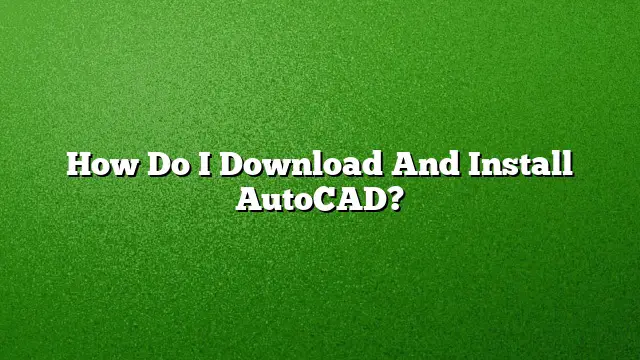Step-by-Step Guide to Download and Install AutoCAD
Understanding System Requirements
Before initiating the download of AutoCAD, it’s essential to verify if your computer meets the minimum system requirements. This generally includes:
- Operating System: Windows 10 or later versions.
- RAM: A minimum of 8GB is recommended, but 16GB or more is ideal for larger projects.
- Processor: At least 2.5–2.9 GHz processor or equivalent.
- Graphics Card: A DirectX 11 compatible card with a minimum 1 GB of VRAM.
Having the right specifications will ensure a smooth installation and optimal performance.
Creating an Autodesk Account
To access AutoCAD, create an Autodesk account if you don’t already have one:
- Visit the official Autodesk website.
- Click on the “Sign Up” option.
- Fill in the required information, including your name, email address, and password.
- Confirm your email by clicking the link sent to your inbox.
Downloading AutoCAD
Once your Autodesk account has been set up:
- Log in to your Autodesk account.
- Navigate to the "Products & Services" section.
- Locate AutoCAD among your available products or search for it if necessary.
- Click on "Download" next to the AutoCAD 2025 listing.
- Choose your preferred version options (e.g., the educational version if you are a student) and click on the “Download Now” button.
Installing AutoCAD
After the download is complete, follow these steps to install AutoCAD:
- Locate the Downloaded File: Navigate to your download folder and find the AutoCAD installer.
- Run Setup: Double-click the installer file to launch the setup.
- User Account Control (UAC): If prompted, allow the installer to make changes to your device.
- Installation Wizard: Follow the on-screen instructions provided by the installation wizard:
- Accept the license agreement.
- Choose the type of installation: Typical or Custom. If you choose Custom, specify your preferences.
- Configure Installation settings: Select additional tools or features you want to install.
- Complete Installation: After setting your preferences, click on the "Install" button to commence the installation process. Wait for it to finish, which could take several minutes.
- Restart Your Computer: Once installation is complete, it may prompt you to restart your computer for changes to take effect.
Activating AutoCAD
Upon restarting your device:
- Launch AutoCAD from your desktop shortcut or the Start menu.
- During the first run, you will need to activate your product using the serial number provided upon purchase or in your Autodesk account.
- Follow prompts for activation, ensuring you enter the correct serial number and product key.
Troubleshooting Installation Issues
If you face any challenges during installation, consider these options:
- Empty Temporary Files: Clear the Temp folder on your system.
- Disable Antivirus: Temporarily turn off your antivirus software during installation and re-enable it afterward.
- User Account Control (UAC): Disable UAC if you experience permission issues; ensure to turn it back on once installation finishes.
Frequently Asked Questions
1. Can I download AutoCAD for free as a student?
Yes, AutoCAD is available for free for students and educators for a period of three years with access to all features. You will need to sign in to your Autodesk account and then choose the educational version during the download process.
2. How much does an AutoCAD subscription cost?
An annual subscription to AutoCAD costs approximately $1,775. Alternatively, a monthly subscription is available for around $220, with discounts for multi-year subscriptions.
3. What should I do if AutoCAD won’t install?
If you encounter difficulties during installation, check that your system meets the minimum requirements, clear temporary files, disable antivirus software, and verify that you are using the correct installation file.