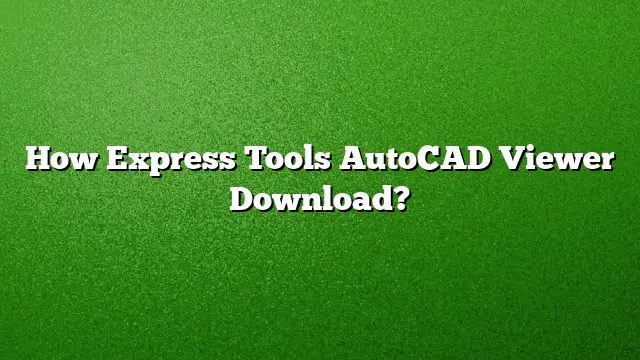Understanding AutoCAD Express Tools
AutoCAD’s Express Tools are an essential suite designed to enhance productivity for users, providing added functionality beyond the core features of the software. This collection of tools helps streamline workflow and facilitates various operations that can be complex or time-consuming. Users who possess a full version of AutoCAD can access these features easily.
Steps to Access Express Tools in AutoCAD
-
Ensure You Have the Full Version: Confirm that you are using the full version of AutoCAD, as Express Tools are not available in variations like AutoCAD LT.
-
Launch AutoCAD: Open the AutoCAD application on your computer, ensuring you are operating on a compatible version such as AutoCAD 2025.
-
Locate the Express Tools Toolbar:
- Go to the ‘View’ tab on the ribbon at the top of the window.
- Look for the ‘Toolbars’ section and find the ‘Express’ option.
- Activate the Express Tools toolbar.
- Utilize the Tools: Explore the various tools available in the toolbar, which include features for managing layers, modifying text and dimensions, and automating repetitive tasks.
What is AutoCAD Viewer and How to Download It
AutoCAD Viewer, often referred to as DWG TrueView, is a free utility from Autodesk enabling users to view and manage AutoCAD drawing files.
Download Steps for DWG TrueView
-
Visit the Autodesk Website: Go to the official Autodesk website where DWG TrueView is available for download.
-
Navigate to the Download Section: Search for DWG TrueView using the search bar or browse through the software offerings under the ‘Free Software’ segment.
-
Select the Version: Choose the latest version available (ensure it’s compatible with your operating system).
-
Sign In or Create an Account: You may need to log in to your Autodesk account. If you don’t have one, create a new account by providing the required information.
-
Download the Installer: After logging in, click on the download link to start downloading the installer file to your device.
- Install the Software:
- Open the downloaded file to initiate the installation process.
- Follow the on-screen prompts to complete the installation.
- Launch DWG TrueView once the installation is finished.
Alternative Ways to View DWG Files
If you require more options for viewing DWG files, the following methods are effective:
-
AutoCAD Web and Mobile Apps: Access the AutoCAD web app or mobile application, which allows for online viewing, editing, and creation of DWG files directly from your browser or mobile device.
-
Third-party Software: Programs like Autodesk Fusion 360, SolidWorks eDrawings Viewer, and Adobe Illustrator can also open DWG files, each offering unique tools suitable for different user needs.
- Cloud Viewer: Use Autodesk’s online viewer to upload and view various file formats including DWG, RVT, and more. This can be done through a simple sign-up process for a free Autodesk account.
FAQs
-
Can I access AutoCAD Express Tools in AutoCAD LT?
No, AutoCAD LT does not include Express Tools. Only the full version of AutoCAD has access to this library of productivity tools. -
Is DWG TrueView suitable for converting older DWG files?
Yes, DWG TrueView allows you to open and convert older DWG files to more recent formats, making it a versatile tool for managing backward compatibility. - What other formats can DWG TrueView handle besides DWG?
DWG TrueView can also open and plot DXF files, providing functionality for various drawing file formats used in design and engineering.