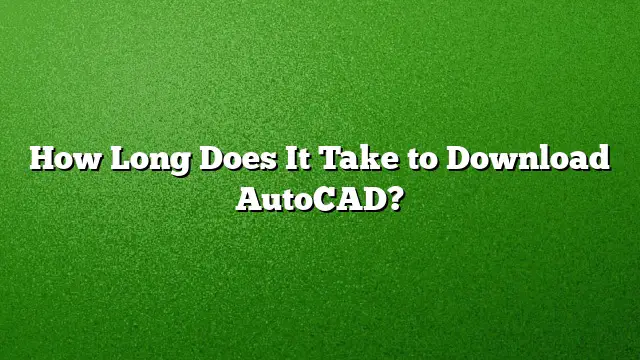Understanding the Download Time for AutoCAD
The duration it takes to download AutoCAD can vary significantly based on several factors including your internet speed, the specific version you are downloading, and how your computer handles the installation process. For AutoCAD 2025, users generally find that the initial download can be completed quickly, often in under 10 minutes for those with a reliable high-speed connection. However, the overall installation timeframe may extend due to network conditions and device performance.
Factors Influencing Download and Installation Duration
Several variables impact how long it will take to download and install AutoCAD on your machine:
- Internet Connection: Faster connections typically result in quicker downloads. A stable high-bandwidth connection speeds up the entire process.
- System Specifications: Computers with better hardware, including faster CPUs and more RAM, can handle installations more efficiently.
- Software Environment: Background applications and processes can affect installation speed. Ensuring your system is free from unnecessary apps can help.
Downloading AutoCAD: Step-by-Step Guide
Here’s how to efficiently download AutoCAD:
- Visit the Autodesk Website: Go to the official Autodesk website and navigate to the AutoCAD product page.
- Choose Your Version: Select AutoCAD 2025 from the options available, ensuring you choose the correct version that suits your needs (e.g., student, professional).
- Create or Log In to Your Account: You will need an Autodesk account. If you do not have one, create a new account or log in to your existing account.
- Initiate the Download: Follow the prompts on the screen. The download size for AutoCAD is approximately 2.5 GB, so ensure you have enough free space on your hard drive.
- Monitor the Download: Your browser will show the progress of the download. You may also receive notifications regarding the estimated time remaining based on your current internet speed.
Installation Process Explained
Once the download is complete, the installation process begins:
- Locate the Downloaded File: Find the installation file on your computer, usually in the Downloads folder.
- Run the Installer: Double-click the installation file to start the setup process. You may need to grant administrative permissions to proceed.
- Follow the Prompts: The installation wizard will guide you through necessary steps, including entering your Product Key and accepting the license agreement.
- Configuration Settings: Choose your installation preferences. You may select the components you wish to install, which can influence installation duration.
- Complete the Installation: Once the installation process is finished, you can launch AutoCAD. The initial setup might take additional time as the software configures itself.
Troubleshooting Installation Delays
Sometimes, issues may arise during installation that could delay the process:
- Corrupt Downloads: If the installer fails, consider re-downloading it.
- System Updates: Ensure your operating system is up to date, as some updates may be required for successful installation.
- Interference from Other Programs: Close any unnecessary software running in the background to free up system resources.
Frequently Asked Questions (FAQ)
How much disk space is required for AutoCAD?
For a successful installation of AutoCAD, you need at least 4 GB of free hard disk space, in addition to the space required for installation files.
Do I need an internet connection to use AutoCAD after installation?
Initially, an internet connection is necessary for installation and activation. However, once it is installed and activated, AutoCAD can be used offline.
Can I install AutoCAD on a different drive?
Yes, you can install AutoCAD on a different drive, but all components associated with the software must be installed on the same drive to ensure proper functionality.