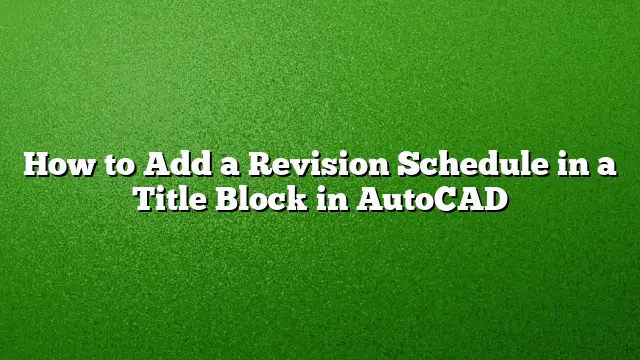Setting Up a Revision Schedule in AutoCAD Title Blocks
Creating a revision schedule within your AutoCAD title block is essential for effectively tracking changes in your project documentation. Below is a detailed guide on how to accomplish this using a data link to a spreadsheet.
Step 1: Prepare Your Spreadsheet
Begin by creating a spreadsheet that will serve as your revision log. This spreadsheet should contain columns for essential details such as revision number, date, description of changes, and any additional notes that may be useful to project stakeholders.
Step 2: Launch AutoCAD 2025
Open AutoCAD 2025 on your computer. Ensure that your title block is accessible within your current drawing or project file. If you do not have a title block yet, you can create one or load an existing block into your drawing.
Step 3: Connect Your Spreadsheet to AutoCAD
- Navigate to the Insert tab on the ribbon.
- Click on the Data Link option, which allows you to create a connection to your external spreadsheet.
- In the dialog box that appears, choose Create a new Excel Data Link and give it an identifiable name for future reference.
Step 4: Link to Your Excel File
- Browse to locate your previously prepared spreadsheet and select it.
- Define the range of cells that includes your revision data. Make sure the range corresponds to the number of revisions you wish to display in the AutoCAD title block.
Step 5: Configure Data Link Settings
Within the Data Link settings, ensure you adjust the following options:
- Specify the number of rows to match the number of revisions you intend to show in the title block.
- Uncheck the option labeled Use Excel formatting to maintain a uniform appearance according to AutoCAD standards.
Step 6: Insert the Revision Schedule Table
- Return to your drawing in AutoCAD.
- Go to the Annotation tab and select Table from the options.
- In the Insert Table dialog box, choose the option for From a data link and select your previously created link.
- Adjust any formatting options as needed to ensure clarity and readability.
Step 7: Finalize the Title Block
Position the table appropriately within your title block layout. Double-check that all information aligns correctly, and everything is displayed as intended. Save your changes to maintain the updated title block.
Step 8: Update Your Revision Log
Anytime changes are made to the revision details in your spreadsheet, AutoCAD will automatically reflect those updates in the linked table within your title block. Simply refresh the table to ensure all new revisions are displayed.
FAQ
1. What should I include in the revision log spreadsheet?
Include columns such as Revision Number, Date, Description of Changes, and Notes to provide a comprehensive overview of project modifications.
2. Can I customize the appearance of the revision table in AutoCAD?
Yes, you can modify the table’s formatting in AutoCAD to match your project’s style guidelines, ensuring it integrates well with the overall design of your title block.
3. What if I need to show more revisions later on?
You can simply update the data in your linked spreadsheet and adjust the number of rows in the data link settings to accommodate any additional revisions you wish to display.