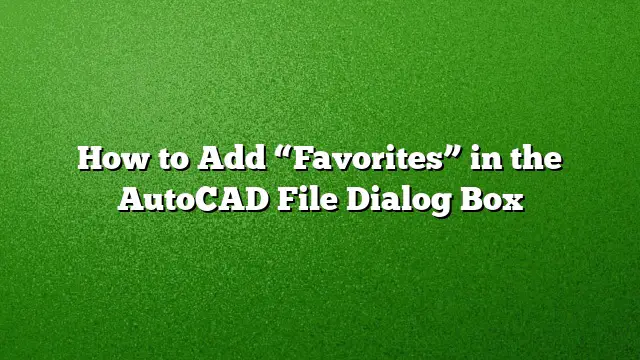Understanding the AutoCAD File Dialog Box
Navigating the file dialog box in AutoCAD can be a time-consuming task, especially when working with multiple projects. However, efficiently managing your workflow means utilizing features like the "Favorites" section, which streamlines the process of accessing frequently used files and folders.
Step 1: Locating the File Dialog Box
To begin adding favorites in AutoCAD, the first step is to open the file dialog box. This can be easily done by selecting Open from the File menu or by using the shortcut Ctrl + O. Upon opening, the dialog box displays a list of your recent files, as well as the directory tree for easy navigation.
Step 2: Navigating to Your Desired Directory
Within the file dialog box, you can browse through your available drives and folders. Use the navigation pane on the left side to locate the desired directory you wish to add to your favorites. This could be a project folder or a location where you tend to store design templates.
Step 3: Adding a Folder to Favorites
Once you’ve navigated to the folder you want to add as a favorite, look for the Add to Favorites option within the dialog box.
- Right-Click: If you’re using Windows, you can typically right-click on the desired folder.
- Select ‘Add to Favorites’: From the context menu, choose the option labeled Add to Favorites. This will create a shortcut to the folder within your favorites for easier access in the future.
Step 4: Confirming Your Favorites
After adding a folder, you can confirm its presence in the favorites section. A shortcut representation of the folder will appear under the “Favorites” header within the dialog box. This allows for quick and easy access to your frequently utilized directories.
Step 5: Managing Your Favorites
To maintain an organized list of favorites, you might want to remove folders that are no longer frequently accessed. Simply right-click on the favorite you wish to remove and select Remove from Favorites. This helps keep your favorites tidy and relevant to your current projects.
Step 6: Accessing Favorites
Once you have set up your favorites, accessing them is straightforward. Simply return to the file dialog box at any time and look for the “Favorites” section on the left sidebar. Click on any of your saved favorites to quickly navigate to those folders.
FAQs
How can I rearrange the order of favorites in AutoCAD?
Currently, there is no built-in feature to rearrange the order of favorites in the AutoCAD file dialog box. However, removing and re-adding them in the desired order can help create a customized arrangement.
Is it possible to add files to favorites as well?
The favorites feature primarily supports folders rather than individual files. To quickly access specific files, consider pinning them in the recent items list via the AutoCAD interface.
What should I do if my favorites are not saving in AutoCAD?
If you encounter issues with favorites not saving, ensure that AutoCAD is updated to the latest version. Additionally, check for any permissions or settings within your operating system that may be affecting file access and management.