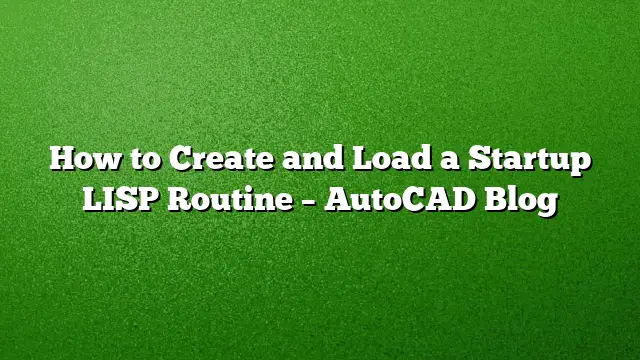Understanding AutoCAD’s System Variables
AutoCAD relies on numerous system variables that can significantly affect your workflow. Over time, users often find themselves repeating commands and adjusting certain settings frequently. Familiarity with these variables can lead to improved efficiency and better control over your drawings. Below are some essential system variables to consider.
Key System Variables
VTENABLE
The VTENABLE variable controls the smoothness of transitions between different views in AutoCAD. This variable can be adjusted to values between 0 and 7, though setting it to 1 is highly recommended. This setting enables you to see your zooming path, enhancing navigation. Be aware that this variable might revert to zero unexpectedly, particularly after a crash or improper shutdown.
PEDITACCEPT
When using the PEDIT command to edit polylines, AutoCAD typically prompts for confirmation to convert lines or arcs into polylines. Setting the PEDITACCEPT variable to 1 automates this process, allowing seamless conversion without unnecessary prompts.
PROXYGRAPHICS
The PROXYGRAPHICS variable determines how images of proxy objects are saved within your drawing. For most users, setting this variable to 1 is advisable, as it ensures the necessary functionalities of specific AutoCAD toolsets. Keep in mind that this setting must be configured for each drawing individually.
MSLTSCALE
The MSLTSCALE variable pertains to the linetype scaling in both Model and Paper Space. When set to 1, linetypes will scale accordingly with your annotation scale. Conversely, a value of 0 will display linetypes at a fixed scale of 1:1. It is generally advisable to set this variable to 1 for flexibility in your drawings.
FILEDIA
The FILEDIA variable can be a common source of frustration for AutoCAD users. If this variable is set to 0, you will be required to manually type in directory paths for actions like "Open" or "Save As." Setting FILEDIA to 1 streamlines these operations, making it essential to ensure this variable is correctly configured every time you launch AutoCAD.
Creating Your Startup LISP Routine
To enhance your AutoCAD experience, you can automate the setting of these variables through a LISP routine that runs every time you start a drawing. Follow these steps to create and implement your startup LISP routine.
Step 1: Create Your LISP File
- Use any text editor to create a new text file.
- Input the following commands to set your variables:
(command "VTENABLE" "1")
(command "PEDITACCEPT" "1")
(command "PROXYGRAPHICS" "1")
(command "MSLTSCALE" "1")
(command "FILEDIA" "1")
- Save this file with a
.lspextension (for example,startup.lsp) in a location that you won’t change frequently.
Step 2: Load the LISP Routine Automatically
- Open AutoCAD 2025 and type
CUIin the command line. - Navigate to the "LISP Files" category found within the "Customization in All Files" section of the CUI dialog.
- Right-click on the LISP Files category and select "Load Lisp" from the context menu.
- Browse to the location of your newly created LISP file and select it.
- The LISP file should now appear in the list, confirming that it’s ready to use.
By following these steps, your AutoCAD environment will automatically configure these critical variables every time you open a drawing.
Frequently Asked Questions
Q1: Can I add more commands to my startup LISP routine?
Yes, you can include any commands or system variables in your LISP routine. Just add them in the same format you used for the initial commands.
Q2: What should I do if my settings are not being applied when I open AutoCAD?
Ensure that your LISP routine was loaded correctly using the CUI command. Also, double-check that your LISP file is located in a consistent, accessible location.
Q3: Is it necessary to set these variables every time I open AutoCAD?
While some variables only need to be set once, automating their configuration via a LISP routine ensures that your preferred settings are always applied, enhancing convenience and productivity.