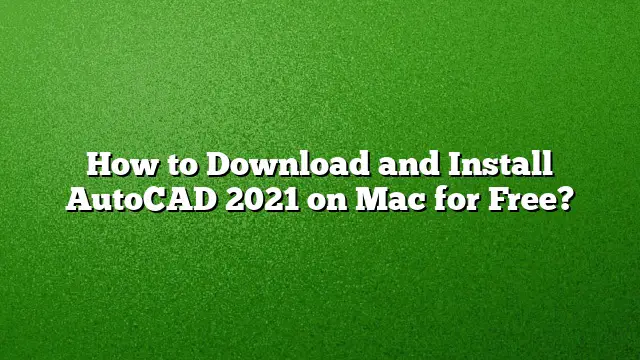Steps to Download and Install AutoCAD 2025 on Mac for Free
Accessing the Autodesk Education Community
To begin the process of downloading AutoCAD for free, visit the Autodesk Education Community website. This platform provides access to various Autodesk software, including AutoCAD, specifically catered for students and educators.
- Navigate to the Autodesk Education Community.
- Create an Autodesk account if you don’t already have one. You’ll need to verify your eligibility as a student or educator for free access.
Selecting AutoCAD 2025
Once you are logged into your Autodesk account:
- Look for the “Free software” tab.
- Make sure to check off the option for “All products.”
- Find AutoCAD in the list and select it to proceed.
Downloading the Installer
Follow these steps to download the installer for AutoCAD 2025:
- Click on the "Download Now" button after selecting AutoCAD.
- Choose the appropriate version of AutoCAD for your Mac.
- Select your operating system and preferred language from the available options.
Installing AutoCAD on Mac
Once the download is complete, follow these steps to install AutoCAD 2025:
- Locate the downloaded installer file, which typically comes as a
.dmgfile. - Double-click the
.dmgfile to open it. This action will extract the necessary files for installation. - The installation interface should appear. Select the option to install the software and follow the on-screen instructions.
- Depending on your system’s security settings, you may need to authorize the installation by entering your Mac’s password.
Activating AutoCAD 2025
After installation, launching AutoCAD for the first time requires activation:
- Open AutoCAD from your Applications folder.
- You will be prompted to enter your serial number. This should be provided during the installation or found in the Autodesk account you created.
- Follow the steps on-screen for activation, selecting the option for educational access.
Additional Considerations
- Ensure that your Mac meets the system requirements for AutoCAD 2025 to avoid performance issues.
- Familiarize yourself with the functionality differences between the Mac and Windows versions, as not all features are identical.
Frequently Asked Questions
1. Is AutoCAD free for Mac users?
Yes, students and educators can access a free version of AutoCAD through the Autodesk Education Community.
2. Are there performance differences between AutoCAD for Mac and Windows?
Yes, the Mac version of AutoCAD may lack some features found in the Windows edition. For full functionality, consider running Windows on your Mac via Boot Camp or a virtual machine.
3. What if I encounter issues during installation on my Mac?
If you face problems, ensure that your macOS is updated and compatible with the AutoCAD version. Refer to Autodesk’s support resources or community forums for troubleshooting assistance.