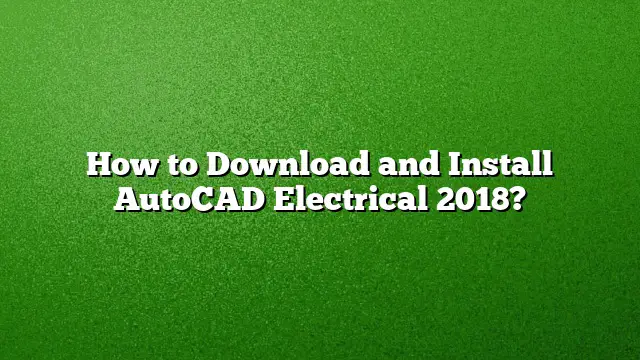Downloading and Installing AutoCAD Electrical 2025: A Step-by-Step Guide
Obtaining the Installation File
-
Visit the Official Autodesk Website: Start by navigating to the Autodesk Education Community or the official Autodesk website. This site provides the necessary software for educational and professional purposes.
-
Select AutoCAD Electrical: Look for the AutoCAD Electrical option within the software list. Ensure that you choose the correct version, which in this case is AutoCAD Electrical 2025.
-
Create or Sign In to Your Autodesk Account: If you do not have an Autodesk account, you will need to create one. If you already have an account, simply log in.
- Download the Installer: Click on the "Download Now" button. You may be prompted to select the desired version, your operating system, and language preferences. Choose the options that best fit your system requirements.
Installation Process
-
Launch the Installer: Once the download is complete, locate the installer on your computer, typically in your ‘Downloads’ folder. Double-click the file to begin the installation process.
-
Command Line Activation: After the installation window opens, type
apploadinto the AutoCAD command line. This step allows for the addition of specific components necessary for AutoCAD Electrical. -
Navigate to the Admin Folder: Browse through the installation folders until you find the ‘Admin’ folder. Within this folder, look for the file named
elecrt-loadInAutoCAD. -
Select and Load the Component: Click on
elecrt-loadInAutoCADto select it, then confirm by pressing the Close button. This action loads the required features into your AutoCAD environment. -
Configure Installation Settings: You will be prompted to configure your installation preferences. Follow the on-screen instructions to specify your settings according to your design needs.
- Finalize Installation: Continue through the installation prompts until the process completes. Ensure all components are correctly integrated before launching the application for the first time.
Accessing AutoCAD Electrical
-
Locate the Program: After installation, access AutoCAD Electrical through the Windows Start menu or taskbar. You can also search for "AutoCAD Electrical" in the search box.
- Adjust Features if Necessary: If you wish to modify features after installation, reopen the setup window by double-clicking on “AutoCAD Electrical” in Programs and Features. Select "Add or Remove Features" to customize your setup further.
Frequently Asked Questions
1. Is there a free version of AutoCAD Electrical available?
AutoCAD Electrical does not offer a permanent free version. However, a trial is available for users to test the software before committing to a subscription.
2. Do I need previous AutoCAD experience to use AutoCAD Electrical?
While previous experience with AutoCAD can be beneficial, it is not a strict requirement. The software is designed to guide new users through its functionalities, making it accessible to beginners.
3. How long does it generally take to learn AutoCAD Electrical?
Learning AutoCAD Electrical typically takes several months, depending on your prior knowledge and commitment to practicing. Most users can grasp the core functionalities within a year.