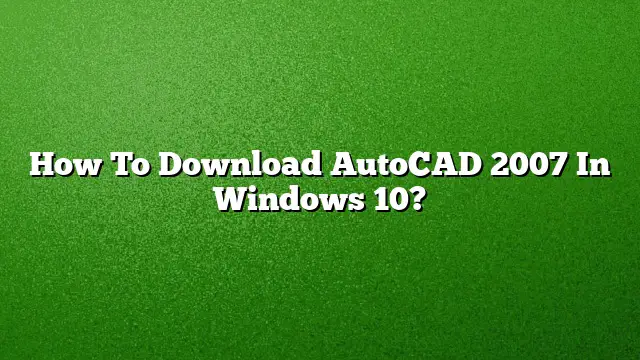Downloading AutoCAD 2007 on Windows 10
Understanding Compatibility
AutoCAD 2007 is not designed to run on Windows 10, as this older software does not have the necessary compatibility. If you require an AutoCAD version that works with Windows 10, consider using AutoCAD 2025, which supports modern operating systems.
Preparing for Installation
Before starting the installation process for AutoCAD 2007, ensure you have the following:
- A valid AutoCAD 2007 installation disc or a downloaded installer.
- Administrator access on your Windows 10 machine.
Step-by-Step Installation Process
-
Insert the Installation Media:
Begin by inserting your AutoCAD 2007 CD into your computer’s CD/DVD drive. If you have a digital version, ensure you have the downloaded installer ready. -
Download a Compatibility Tool:
Since Windows 10 may not natively support older versions, download an “Old AutoCAD Installer Reviver” tool. This can help bypass compatibility issues. -
Locate the Installation File:
Open the compatibility tool you downloaded and navigate to its second tab labeled “Old AutoCAD Installer Reviver.” Use the “…” button to select the path to your AutoCAD 2007 CD or installer file. -
Run the Old Installer:
Click on “Run Old Installer.” Follow the prompts carefully. When the setup starts, pause and read the next steps to ensure everything proceeds smoothly. -
Follow Setup Instructions:
The setup will guide you through the installation process. Make sure to read all instructions and prompts. If any compatibility warnings arise, consider using the compatibility mode by right-clicking the installer and selecting Properties → Compatibility, then choosing the appropriate mode (e.g., Windows XP). - Complete the Installation:
Once you have navigated through the setup wizard and entered any required serial numbers or product keys, click “Install.” After the installation is complete, click “Finish” to exit the installer.
Accessing AutoCAD 2007
To access AutoCAD 2007 after installation:
-
Open the Software:
Go to your Start menu or search bar, type "AutoCAD 2007," and select the application. - Loading a Drawing:
Click on File > Open > Browse. Set the file type to AutoCAD Drawing to locate your .dwg or .dxf files, then open them.
Frequently Asked Questions
1. Is AutoCAD 2007 free to download?
AutoCAD 2007 is not officially free, but some versions might be available through various online platforms. Ensure you download from credible sources to avoid security risks.
2. What are the system requirements for running AutoCAD 2025 on Windows 10?
To run AutoCAD 2025 effectively, your system should meet the following:
- Operating System: Windows 10 (64-bit)
- Processor: 2.5 GHz (recommended 3+ GHz)
- RAM: 8 GB (16 GB recommended)
- Disk Space: 10 GB
- Display: Minimum resolution of 1920 x 1080
3. Can I run AutoCAD 2007 on a version newer than Windows 10?
It is not recommended to run AutoCAD 2007 on any recent versions of Windows due to support issues. Instead, consider upgrading to a newer version of AutoCAD that provides compatibility with current operating systems.