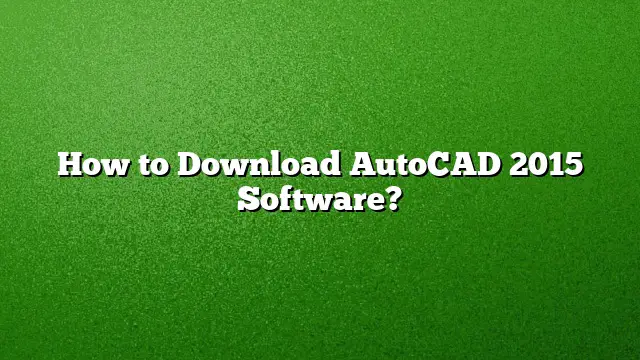Steps to Download AutoCAD 2015 Software
Understanding Requirements
Before starting the download process for AutoCAD 2015, ensure your system meets the necessary requirements. Confirm that your operating system (Windows or macOS) is compatible with the software version you wish to install. Check your system specifications, including RAM, available storage, and graphics capabilities.
Account Setup
- Create an Autodesk Account: Navigate to the Autodesk website and register for an account if you do not already have one. This account will be essential for downloading the software and accessing support services.
Downloading AutoCAD 2015
-
Access the Autodesk Website: Visit the Autodesk official website. Log in to your Autodesk account.
-
Navigate to the Downloads Section: Once logged in, go to the "Products & Services" page, where you can find a list of available products.
-
Select AutoCAD: Find AutoCAD from the list. Click on the product name to view details and download options.
-
Choose Version: From the download options, select AutoCAD 2015 from the version dropdown menu. Ensure that you select the correct version according to your operating system (32-bit or 64-bit).
- Download: Click on “Download” to begin downloading the installation file. Once it has been downloaded, locate the file on your computer.
Installation Process
-
Extract the Files: If the downloaded file is a compressed ZIP file, right-click it and select the option to extract the files.
-
Run Setup: Open the extracted folder and locate the executable file, typically named
setup.exe. Double-click on this file to initiate the installation process. -
Follow Installation Instructions: The installation wizard will guide you through the setup steps. Read the prompts carefully and click “Next” to continue. Accept the License Agreement when prompted.
- Complete Installation: Once the installation is complete, you will see a confirmation message. Click on the “Finish” button to exit the setup wizard.
Activating AutoCAD 2015
-
Initial Launch: Open AutoCAD 2015 after installation. You will be presented with the Product License Activation screen.
-
Enter Serial Number and Product Key: Use the serial number and product key that you received via email or find them in your Autodesk account under the software details. Enter these when prompted.
- Activate: Follow the on-screen prompts to complete the activation process. Ensure that you select the option stating you have an activation code from Autodesk.
FAQs
1. Is AutoCAD 2015 available for free?
AutoCAD 2015 is not free by default; however, it can be accessed free of charge for students and educators through the Autodesk Education Community. You would need to create an account and verify your educational status.
2. Can I download a newer version, like AutoCAD 2025?
The availability of newer versions depends on your Autodesk account and subscription status. You can typically download the latest version from the Autodesk website.
3. How can I obtain older versions of AutoCAD?
If you are looking for older versions, you would need to log in to your Autodesk account, go to the "Manage" section, and check for download options under previous versions listed with your products.