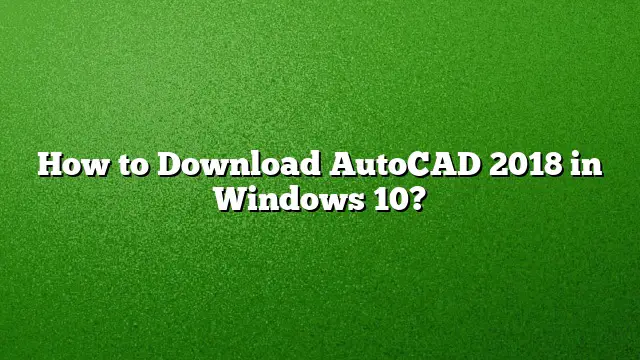Downloading AutoCAD 2018 on Windows 10: A Step-by-Step Guide
For users looking to install AutoCAD 2018 on a Windows 10 machine, following the right steps is crucial to ensure a smooth installation process. This guide will walk you through the necessary steps to successfully download and install the software.
Step 1: Visit the Autodesk Official Site
Begin by navigating to the Autodesk Education Community website. This platform provides access to various Autodesk products, including AutoCAD.
Step 2: Selecting AutoCAD
Once on the Autodesk Education Community page, locate the list of available software products. From this list, select AutoCAD. Make sure you are choosing the 2018 version specifically.
Step 3: Create an Autodesk Account
If you do not already have an Autodesk account, you will need to create one. Click on the signup option and provide the required information, including your email address and a secure password. Verify your email if prompted.
Step 4: Initiate the Download
With your account set up, return to the AutoCAD page and click the “DOWNLOAD NOW” button. This will begin the process of preparing the software for installation.
Step 5: Choose Your Specifications
You will be prompted to select your desired version of AutoCAD, your operating system (confirm it is Windows 10), and your preferred language. Ensure you make the correct selections to avoid compatibility issues.
Step 6: Access Your Serial Number
After clicking the download button, you will receive a confirmation email containing your unique serial number and product key. This information is essential for activating the AutoCAD software after installation.
Step 7: Install AutoCAD
Locate the downloaded file (often in your Downloads folder) and unzip it if necessary. Run the installer and follow the prompts on your screen. When asked for a serial number during the installation process, input the serial number you received in your email.
Troubleshooting Common Installation Issues
Should you encounter issues during installation, it’s advisable to perform a clean uninstall of any previous AutoCAD installations, as remnants of earlier installations can cause conflicts. Ensure your system meets the necessary requirements and temporarily disable any antivirus software during installation, as this can sometimes interfere with the process.
FAQs
1. Can I use AutoCAD 2018 without an internet connection?
Yes, AutoCAD 2018 can be used offline after the initial installation and activation. However, an internet connection is required to download and activate the software initially.
2. What are the system requirements for AutoCAD 2018?
To run AutoCAD 2018 efficiently, your computer should have at least a 2.5 GHz processor, 4 GB of RAM (8 GB recommended), and a DirectX 11 compatible graphics card with dedicated video memory.
3. Is it possible to install AutoCAD on a different drive than C:?
Yes, AutoCAD can be installed on a different drive. However, it is recommended to keep all components of AutoCAD on the same drive to avoid any issues with functionality and performance.