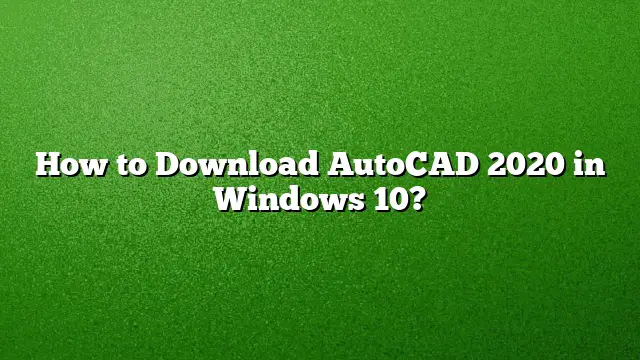Step-by-Step Guide to Downloading AutoCAD 2020 on Windows 10
Access the Autodesk Education Community
Begin your journey by visiting the Autodesk Education Community website. This platform offers students and educators access to Autodesk software, including AutoCAD. Ensure you’re using a compatible web browser for the best experience.
Select AutoCAD from the Software Array
Once on the Autodesk Education Community page, navigate through the list of available software. Find and select AutoCAD. This action will take you to a dedicated page for AutoCAD downloads.
Create Your Autodesk Account
To proceed, you need to create an Autodesk account. Look for the option to sign up. Fill out the necessary details, including your name, email address, and a secure password. Make sure to verify your email if prompted, as this secures your account and allows you to access software downloads.
Initiate the Download Process
After logging into your account, locate the “DOWNLOAD NOW” button. Clicking this will set into motion the download sequence for AutoCAD 2020. Follow any prompts that appear to confirm your download choice.
Choose Your Preferences
You’ll be presented with options to select the software version, your operating system, and preferred language. Make your selections based on your system compatibility and personal preferences. This ensures that the software operates smoothly once installed.
Receive Your Serial Number and Product Key
After confirming your selections, a serial number and product key will be generated. These essential codes facilitate the installation and activation of AutoCAD. Look for an email from Autodesk that contains this information, as it’s a crucial step in completing the process.
Installing AutoCAD 2020 on Your Laptop
Launch the Installation Wizard
Locate the downloaded AutoCAD installer file, typically found in your “Downloads” folder. Double-click the file to initiate the installation process, which will open the installation wizard.
Agree to the License Agreement
As the installation wizard opens, read through the software license agreement. If you agree to the terms, check the box indicating your acceptance and click “Next” to continue.
Enter Your License Information
During the installation process, you’ll need to provide the serial number and product key you received earlier. Input these details in the relevant fields. This step validates your copy of AutoCAD.
Select the Installation Type
You’ll be prompted to choose between an individual license or a network license. For most users, the standalone license is the recommended option. After selecting, click “Next” to proceed.
Complete the Installation
Choose your desired installation settings. You may have the option to customize your installation path. Once satisfied with your choices, click the “Install” button to start copying programs and files to your computer.
Finalizing Installation
Wait for the installation process to complete, which might take a few minutes. Once finished, you’ll see a "Finish" button. Click this to exit the installation wizard.
FAQs
Can I use AutoCAD 2020 for free as a student?
Yes, students can access a free version of AutoCAD for up to three years through the Autodesk Education Community. You will need to verify your student status during the signup process.
Is it possible to run multiple versions of AutoCAD on the same computer?
Yes, you can install different versions of AutoCAD on the same machine without conflicts. For example, AutoCAD 2015, 2016, and 2020 can all coexist.
What should I do if the installation takes longer than expected?
If the installation is taking significantly longer, it may be due to system performance or other background processes. Ensure that your system meets the minimum requirements and consider pausing any non-essential applications.