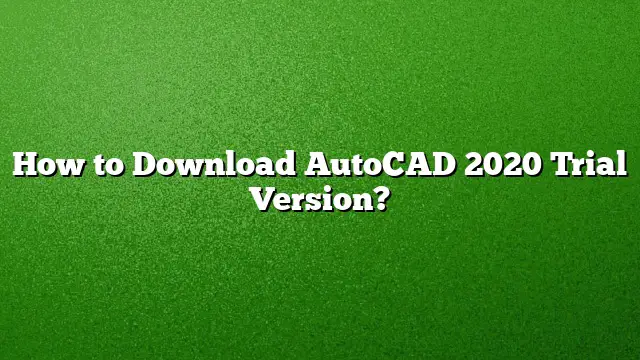Step-by-Step Guide to Downloading the AutoCAD 2025 Trial Version
Exploring the capabilities of AutoCAD can significantly enhance your design work, and Autodesk provides a trial version that allows you to do just that without any initial investment. Below is a detailed guide on how to effectively download the AutoCAD 2025 trial.
Step 1: Access the Autodesk Free Trials Website
Begin your journey by navigating to the Autodesk official website specifically for trial downloads. Open a web browser and enter the URL: autodesk.com/free-trials. Here, you will find a list of software offerings from Autodesk.
Step 2: Choose AutoCAD from the List
Once you are on the trials page, look for AutoCAD among the available software options. You may also find other specialized tools that are part of the AutoCAD suite. Click on the link that corresponds to AutoCAD to proceed to the next step in the download process.
Step 3: Follow the Prompting Procedure
Upon selecting AutoCAD, you will be taken to a series of informative screens that may ask you for some details related to your use case or the type of AutoCAD you wish to explore, such as the standard version or AutoCAD for Mac. Complete the required fields to tailor your download experience.
Step 4: Create or Log In to Your Autodesk Account
If you do not already have an Autodesk account, you will need to create one. This account is crucial as it allows you to download the software and access any updates. To register, provide the necessary information, including your email address and a password. If you already possess an account, simply log in using your credentials to continue.
Step 5: Begin the Download
After logging in or creating your account, you will be directed to the download page for the AutoCAD 2025 trial. Click on the download button, and the download process will begin. Depending on your internet speed, this could take a few minutes.
Step 6: Install the AutoCAD Trial Version
Once the download is complete, locate the downloaded file, usually found in your “Downloads” folder. Double-click the installation file to start the setup process. Follow the on-screen instructions to install the software on your computer. Make sure to accept any license agreements and select your preferred installation options.
Step 7: Activate Your Trial Version
After installation, run the AutoCAD application. Upon launching, you will typically see an option to activate the trial version. Click on that option to start using AutoCAD for free. A series of prompts may guide you through the activation process, including confirming your Autodesk account details.
Frequently Asked Questions
1. Can I try different versions of AutoCAD during the trial period?
Yes, Autodesk allows you to download and try multiple versions or different configurations of AutoCAD, such as AutoCAD for Mac or the specific toolsets tailored for various industries. However, each version must be downloaded separately.
2. What happens when the AutoCAD trial period expires?
Once the 30-day trial period concludes, you will no longer have access to the full features of AutoCAD. You will need to purchase a license to continue using the software. Alternatively, you can explore the options for a student version if you qualify.
3. Is there a way to reset the trial version if I want to try it again later?
Resetting an AutoCAD trial version can be challenging, as modern software often utilizes advanced methods to prevent this. While uninstalling and reinstalling may sometimes work, it is not a guaranteed option. Users are generally advised to utilize the trial within its designated period.