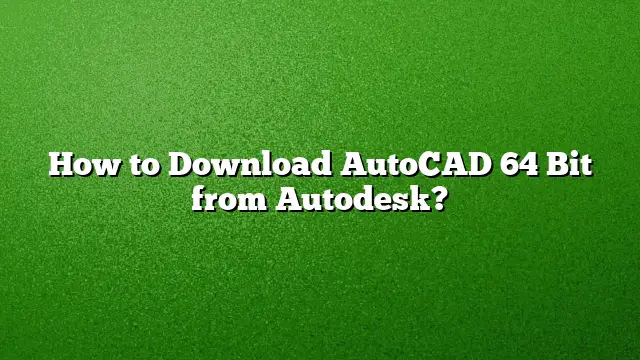Step-by-Step Guide to Download AutoCAD 64-Bit from Autodesk
Prerequisites: Check Your System Compatibility
Before initiating the download process, ensure that your computer is compatible with the 64-bit version of AutoCAD. You can verify your system type by:
- Accessing Your System Information:
- Right-click on "This PC" or "Computer."
- Select "Properties."
- Look for System Type; it should indicate whether you are using a 32-bit or 64-bit operating system.
Step 1: Log into Your Autodesk Account
- Open a web browser and go to the Autodesk website.
- Click on "Sign In" located in the top right corner.
- Enter your credentials to access your Autodesk Account. If you do not have an account, create one by following the prompts.
Step 2: Navigate to the Downloads Section
- Once logged in, find and click on "All Products & Services" in the main menu.
- Locate your AutoCAD product from the list presented. If you’ve subscribed to an industry collection that includes AutoCAD, select it for more options.
Step 3: Initiate the Download
- Click on the View Downloads button associated with your selected product.
- A download dialog will appear. Confirm that you have selected the correct version of AutoCAD, specifically AutoCAD 2025.
- Under the Platforms drop-down menu, choose Win 64 to match your 64-bit operating system.
Step 4: Selecting Additional Preferences
- In the download window, choose any additional preferences such as language and version if applicable.
- Review the download settings to ensure everything is correct before proceeding.
Step 5: Start the Download Process
- After confirming your selections, click on the Download button.
- Save the installation file to a location on your computer where you can easily access it later.
Step 6: Installation of AutoCAD
- Navigate to the folder where you saved the installation file.
- Double-click the downloaded file to begin the installation.
- Follow the on-screen instructions to complete the installation process.
Optional: Activate Your AutoCAD License
- If you are using the trial version or have purchased a license, you may need to activate AutoCAD.
- Start the software without an internet connection.
- When prompted, hit the Activate button.
- Enter your serial number and product key as provided.
- Complete the remaining steps to finalize the activation process.
Frequently Asked Questions
Can I download AutoCAD for free?
Yes, Autodesk offers a 30-day free trial for AutoCAD, which allows you to explore the software and its features. You can download the trial version from the Autodesk website without any payment.
Is AutoCAD compatible with Windows 32-bit?
No, AutoCAD 2025 requires a 64-bit operating system to function correctly. While some older versions may have 32-bit options, the latest versions are exclusively 64-bit.
How do I check which version of AutoCAD I am using?
Open AutoCAD on your computer. Go to the "Help" menu and select "About." A window will appear displaying the current version and build number of AutoCAD installed on your system.