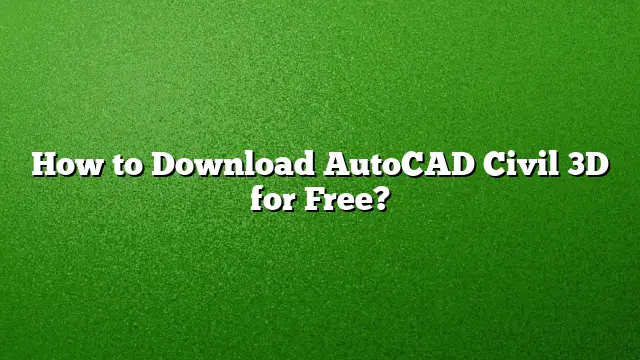Accessing AutoCAD Civil 3D for Free: A Step-by-Step Guide
Obtaining AutoCAD Civil 3D without cost is achievable by taking advantage of Autodesk’s educational offerings. This guide provides detailed steps to download the software for free, particularly if you qualify as a student or an educator.
Eligibility for Free Access
Autodesk offers free licenses for AutoCAD Civil 3D to students and educators, enabling access to advanced design tools necessary for civil engineering projects. To qualify, you must be a student enrolled in an accredited institution or an educator associated with the institution.
Step 1: Visit the Autodesk Education Community
The first step involves navigating to the Autodesk Education Community website. This site is dedicated to providing students and educators access to various Autodesk software products. Here’s how to get there:
- Open a web browser and go to the Autodesk Education Community page.
Step 2: Select AutoCAD from the Software List
Once on the Education Community page, you will find a variety of Autodesk software options available for download. Follow these instructions to find AutoCAD:
- Browse through the list of available software until you locate AutoCAD.
- Click on the AutoCAD option to proceed.
Step 3: Create an Autodesk Account
If you do not already possess an Autodesk account, you will need to create one. Follow these steps:
- Click on the sign-up or register button.
- Fill in the required details, including your name, email, and password.
- Verify your email address if prompted.
Step 4: Download AutoCAD Civil 3D
After creating your account, return to the AutoCAD page and follow these steps to initiate the download:
- Click the “Download Now” button for AutoCAD.
- Choose your desired version as AutoCAD 2025 from the dropdown list.
- Select your operating system and preferred language.
- Once all selections are made, click on the download link to start the download process.
Step 5: Installation of AutoCAD Civil 3D
With the software downloaded, you can now proceed to install it. Here’s how:
- Locate the downloaded installation file on your computer and double-click to run it.
- Follow the on-screen prompts to complete the installation process, which may include agreeing to terms and conditions.
- Make sure to select Civil 3D during the installation options.
Step 6: Activation
After installation, you may need to activate the software. If prompted during the startup:
- Click “Activate” if the option appears.
- Enter any required serial number or product key if provided during the download process.
Frequently Asked Questions
1. Is it possible to get AutoCAD Civil 3D if I am not a student or educator?
Generally, Autodesk does not offer free versions for non-educational users. However, trial versions are available for a limited time for general users interested in exploring the software.
2. How long can I use the student version of AutoCAD Civil 3D?
The student version typically allows usage for up to three years, provided you maintain your eligibility as a student or educator.
3. What features are available in the student version of AutoCAD Civil 3D?
The student version includes the full range of features available in Civil 3D, enabling you to work on various civil engineering design projects and access all necessary tools.