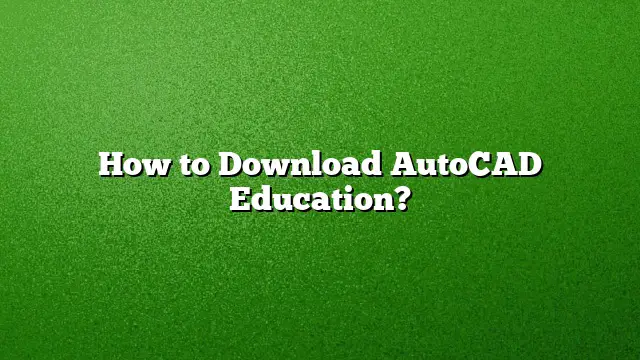Accessing AutoCAD Education Version
Autodesk offers students and educators the chance to download AutoCAD free of charge through its educational licensing program. This version provides a one-year access period, which can be renewed based on continued eligibility as a student or educator.
Steps to Obtain an AutoCAD Education License
Step 1: Create Your Autodesk Account
Visit the Autodesk website and create an account if you don’t have one. Fill in the required information, ensuring that you use an email address linked to your educational institution, as this will facilitate verification.
Step 2: Verify Your Eligibility
After creating your account, you must confirm your status as either a student or educator. This typically requires documentation that validates your affiliation with a recognized educational institution.
Step 3: Download and Install AutoCAD
Once your eligibility is confirmed, navigate to the AutoCAD section of the Autodesk Education Community. Follow the prompts to download the AutoCAD software:
- Choose the appropriate version for your operating system.
- Select your preferred language.
- Click on the download link to begin the installation process.
Activating the Student Version of AutoCAD
Step 1: Open AutoCAD
Launch AutoCAD on your computer. If you’re prompted about a trial version, close that window.
Step 2: Manage Your License
Access the account options by clicking on the appropriate menu and locate “Manage License.”
Step 3: Activate the Student License
In the license management window, you will have the option to “Activate” or “Change License Type.” Choose to switch your existing license to the student version.
Step 4: Sign-Out and Sign In
Follow the prompts to sign out and then sign back in using your Autodesk account. This step is crucial for your student license to take effect.
Downloading AutoCAD for Education: A Quick Guide
1. Access the Autodesk Education Community
Head over to the Education Community on the Autodesk website.
2. Select AutoCAD
From the list of available software, click on AutoCAD to begin the download process.
3. Account Verification
If you haven’t yet created your account or verified your eligibility, ensure you complete these steps before continuing.
4. Click on Download
Once you are ready, click the “Download Now” button.
5. Choose Your Preferences
Select your required AutoCAD version, operating system, and preferred language before finalizing the download.
6. Await Email Confirmation
Once downloaded, a confirmation email will provide your serial number and product key if necessary.
Frequently Asked Questions
1. Is the AutoCAD education license renewable each year?
Yes, as long as you remain eligible as a student or educator, you can renew your education license annually.
2. Can I use AutoCAD for commercial projects with the educational license?
No, the educational version of AutoCAD is intended solely for educational purposes and may not be used for commercial projects.
3. Are there any alternatives to AutoCAD?
Yes, there are several alternatives available, including FreeCAD, LibreCAD, and qCAD, among others, that provide various features suitable for different design needs.