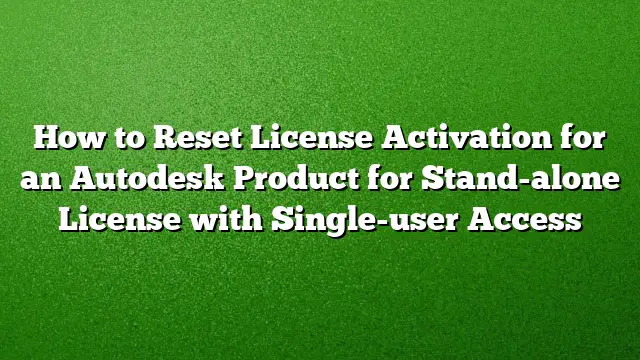Understanding the Activation Reset Process for Autodesk Products
Many Autodesk software users may occasionally confront issues requiring them to reset their software activation. This guide provides detailed instructions for resetting the activation of a stand-alone Autodesk product licensed for single-user access.
Common Scenarios for Resetting Activation
Resetting your software activation may be necessary in the following situations:
- The software fails to launch.
- Activation is unsuccessful despite following the prompts.
- Frequent error messages, such as Error 0015.111 or Error 0015.301, manifest during the activation process.
Causes of Activation Issues
Subscription licenses typically require regular renewal intervals—monthly or quarterly. If your software was purchased after August 1, 2016, it likely utilizes a subscription model. In the event of an activation error, it may be necessary to restart the licensing process. Common messages indicating this need include:
- “Renew your License”
- “Your Trial has expired”
- “Contact your Administrator”
Preliminary Steps for License Reset
Before proceeding with the reset:
- Close All Autodesk Applications: Ensure no Autodesk software is currently running to avoid conflicts during the reset process.
- Visibility of Hidden Files:
- For Windows: Enable visibility of hidden files and folders.
- For macOS: Make hidden files visible within the Finder.
Resetting Subscription Licenses for Autodesk 2020 and Later Releases
For Windows Users
-
Access Command Prompt:
- Search for "cmd" in the Windows search bar, then right-click and choose “Run as administrator”.
-
Change Directory:
-
Input the following command:
cd %CommonProgramFiles(x86)%\Autodesk\Shared\AdskLicensing\Current\helper
-
-
Execute the Helper Tool:
-
Run this command to reset the license:
AdskLicensingInstHelper change -pk 2025_Product_key -pv 2025.0.0.F -lm ""
-
-
Stop AdSSO Service:
- Open Task Manager, locate
AdSSO.exe, and terminate the process.
- Open Task Manager, locate
-
Delete LoginState.xml:
-
Navigate to:
C:\Users\
\AppData\Local\Autodesk\Web Services\LoginState.xml - Delete the
LoginState.xmlfile.
-
For macOS Users
-
Open Terminal:
- Navigate to
Go > Utilities > Terminal.
- Navigate to
-
Change Directory:
-
Input the following path:
cd /Library/Application Support/Autodesk/AdskLicensing/Current/helper/
-
-
Run the Helper Tool Command:
-
Use the respective product key and release:
./AdskLicensingInstHelper change -pk 777M1 -pv 2025.0.0.F -lm ""
-
- Run the Software: Upon reopening, the software will prompt for the desired license type.
Resetting Activation for AutoCAD 2025 and Earlier Releases
For Windows Users
-
Delete Specific Files:
- Navigate to these locations and remove:
C:\Users\<username>\AppData\Roaming\Autodesk\ADUTC:\ProgramData\FLEXnet(delete files starting withadskflex).C:\ProgramData\Autodesk\CLM\LGS(remove specific product folders).C:\Users\<username>\AppData\Local\Autodesk\Web Services(deleteLoginState.xmlif present).
- Navigate to these locations and remove:
- Open AutoCAD and Follow Prompts: Start AutoCAD to initiate a new activation.
For macOS Users
- Stop Time Machine (if active).
-
Delete Files:
- Go to:
Home/<username>/Library/Application Support/Autodesk/ADUTand delete theADUTfolder.Root/Library/Preferences/FLEXnet Publisher(remove files starting withadsk).Home/<username>/Library/Application Support/Autodesk/Web Servicesand deleteLoginState.xml.Root/Library/Application Support/Autodesk/CLM/LGS(delete specific folders).
- Go to:
- Reopen AutoCAD: Launch the software to verify the reset.
Resetting Perpetual Licenses for Windows and macOS
If resetting a perpetual license, be mindful that this will affect all installed Autodesk licenses on your system.
For Windows
-
Delete Files:
-
For Windows XP:
C:\Documents and Settings\All Users\Application Data\FLEXnet
-
For Windows 7, 8, and 10:
C:\ProgramData\FLEXnet
- Remove all
adskflexfiles.
-
- Restart Activation: Launch your Autodesk product to complete the process.
For macOS
- Stop Time Machine.
- Remove FlexNet Files:
- Access the Root folder and delete all files beginning with
adsk.
- Access the Root folder and delete all files beginning with
- Reopen Software: This will initiate a new activation prompt when the software is started.
Frequently Asked Questions
1. What should I do if I still encounter activation errors after resetting?
Recheck your internet connection and ensure that all Autodesk software processes are closed. If issues persist, consider reinstalling the software or reaching out to Autodesk support.
2. Can I reset my license on multiple machines?
Yes, but each machine will require its own reset process following the steps outlined above.
3. Is it necessary to back up files before performing a reset?
While the reset process typically shouldn’t affect existing files, it’s always a good practice to back up important data before making significant changes to software or system settings.