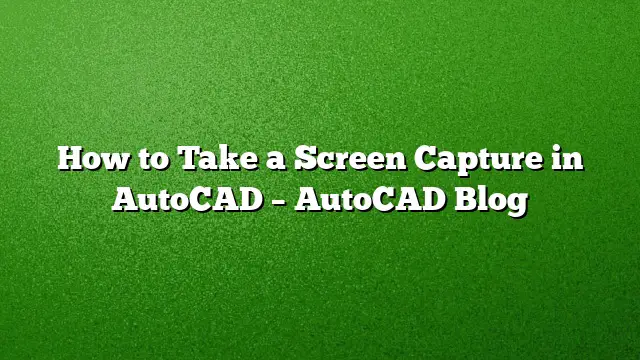Understanding Screen Capture in AutoCAD
Capturing your work in AutoCAD can be an essential aspect of your workflow, whether you need to share designs, create documentation, or report progress. This guide will walk you through the steps to successfully take a screen capture in AutoCAD 2025.
Step 1: Prepare Your Drawing
Before capturing your screen, ensure that your drawing is the way you want it to appear. Adjust the zoom level, set the viewport as necessary, and layer visibility to highlight the important parts of your design. Take a moment to check for any incomplete elements or annotations that you wish to include in the screen capture.
Step 2: Access the Capture Tool
AutoCAD 2025 offers a straightforward method for capturing images directly from the drawing interface. Follow these steps:
- Locate the Output Tab: At the top of your AutoCAD interface, find the ‘Output’ tab.
- Select the Capture Option: Within the Output tab, look for the ‘Capture’ panel. Here, you’ll see options like ‘Capture Area’ or ‘Capture Window’.
Step 3: Choose the Capture Method
AutoCAD provides different methods to capture your screen. Depending on your needs, you can:
-
Capture Area: This allows you to define a specific area of the drawing. Click on ‘Capture Area’, then click and drag your mouse to create a rectangle around the desired section.
- Capture Window: To capture the entire drawing area, simply select ‘Capture Window’. This option is best if you want to include everything currently displayed on your screen.
Step 4: Save Your Capture
Once you’ve captured the desired area or window, you will typically be prompted to save the image. Follow these steps:
- Choose File Format: Depending on your need, you can select from various file formats such as PNG, JPEG, or TIFF. Each format has its benefits, so choose one that aligns with your use case.
- Select a Save Location: Choose a location on your computer where you can easily access the captured image later.
- Name Your File: Assign an appropriate name to your file for better organization and identification in the future.
Step 5: Use Your Captured Image
Now that your screen capture is saved, you can use it in various applications. Consider the following uses:
- In Documentation: Incorporate the image into reports, presentations, or project documentation to illustrate specific points.
- For Collaboration: Share the image with team members or stakeholders to facilitate discussions or feedback on the design.
Frequently Asked Questions
What file formats can I use to save my screen capture in AutoCAD?
You can save your screen captures in several formats, including PNG, JPEG, and TIFF. Select the one that best fits your needs for quality and usage.
Can I edit the captured image after saving it?
Yes, once you save the image, you can edit it using any image editing software. This allows for additional annotations or modifications as needed.
Is there a shortcut key for screen capturing in AutoCAD?
AutoCAD does not have a direct keyboard shortcut for capturing screens. However, utilizing the Output tab’s capture tools is quick and efficient for the process.