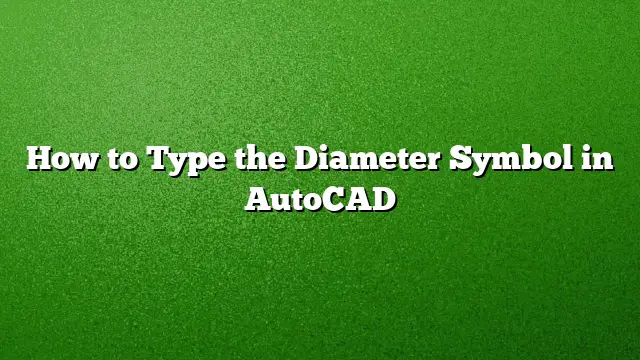Understanding the Diameter Symbol in AutoCAD
The diameter symbol is essential in technical drawings created with AutoCAD, prominently utilized for indicating the measure of circular objects. Although this symbol is automatically integrated in diameter dimensions, there are occasions when it is necessary to include it in other contexts, such as leaders, tables, and notes. This guide covers various methods for incorporating the diameter symbol seamlessly into your AutoCAD drawings.
Method 1: Using the Text Editor Ribbon
One of the simplest methods to insert the diameter symbol into your AutoCAD drawing is through the Text Editor. This feature activates when creating or double-clicking on multiline text (mtext) objects, dimensions, or leaders.
- Activate the Text Editor: Click on a text area or create a new mtext object.
- Locate the Diameter Symbol: On the Text Editor ribbon, find the Symbol flyout menu.
- Insert the Symbol: Place your cursor where you want the diameter symbol to appear, then select “Diameter” from the flyout.
This process is quick and straightforward, allowing for efficient inclusion of the symbol in your drawings.
Method 2: Accessing the Character Map
If the diameter symbol is not available or you wish to choose from a wider selection of symbols, the Character Map dialog box is a valuable resource.
- Open the Symbol Menu: Navigate to the symbol options in AutoCAD.
- Choose “Other”: At the bottom of the symbol menu, select "Other" to launch the Character Map.
- Select a Font: Browse through available fonts using the scroll bar.
- Finding the Symbol: Click on the desired symbol to see a larger preview.
- Copying the Symbol: Double-click on the symbol to add it to the “Characters to copy” field, then click “Copy.”
- Paste in AutoCAD: Navigate to your text area in AutoCAD and paste the symbol.
This method allows for a more comprehensive selection of characters, accommodating various design needs.
Method 3: Typing Unicode Strings
For those familiar with Unicode strings, typing the diameter symbol can be done directly using its code.
- Know the Unicode: The diameter symbol is represented by the Unicode string for diameter.
- Type with Backslash: Simply enter the backslash followed by the Unicode value in your text area.
- AutoCAD Conversion: Upon entering the last character of the Unicode string, AutoCAD will automatically convert it to the corresponding symbol.
This approach is efficient for quick entries, especially for those who often use the symbol.
Method 4: Control Codes for Quick Insertion
Control codes offer an alternative way to insert frequently used symbols like the diameter symbol without relying on menus.
- Use Control Code: In AutoCAD, type
%%Cwithin your text. This directly inserts the diameter symbol. - Employ in Text: This code can be used anywhere in single or multiline text, ensuring versatility in its application.
Utilizing control codes is beneficial for rapid symbol insertion, speeding up the drawing process.
Frequently Asked Questions
1. Can I customize the appearance of the diameter symbol in AutoCAD?
Yes, AutoCAD allows customization of text styles and symbols through the Text Editor, enabling you to adjust font size, style, and positioning according to your preferences.
2. What should I do if the diameter symbol doesn’t appear correctly?
If the symbol is not displaying as expected, check your font compatibility. Some fonts may not support all symbols. Switching to a more comprehensive font or accessing the Character Map can resolve the issue.
3. Is it possible to create a template that includes the diameter symbol?
Absolutely. You can create a template drawing that includes commonly used symbols, making it easier to insert them in future projects without needing to repeat the insertion process each time.