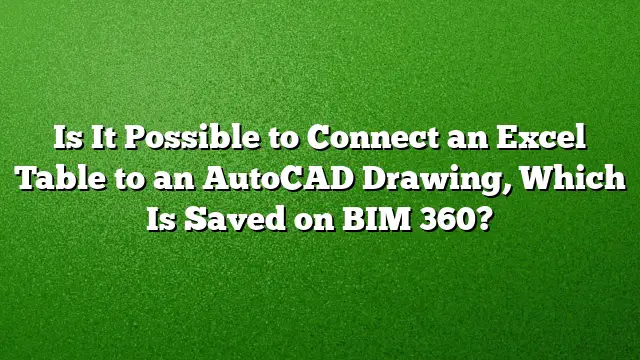Can You Connect an Excel Table to an AutoCAD Drawing Stored on BIM 360?
Integrating an Excel table with an AutoCAD drawing that is saved on BIM 360 is indeed feasible. This functionality allows for enhanced data management and seamless updates between the two platforms. To facilitate this connection, proper setup and steps are necessary.
Required Setup
Before getting started, ensure that the Autodesk Desktop Connector is installed on your machine. This tool is essential for accessing files stored in BIM 360 directly from AutoCAD. Without it, the integration between Excel and AutoCAD will not operate as intended.
Detailed Steps to Connect Excel to AutoCAD
-
Organize Your Files:
- Begin by saving both your AutoCAD drawing and the Excel document in the same folder within your BIM 360 workspace. This ensures that both files are easily accessible during the linking process.
-
Open Your AutoCAD Drawing:
- Launch AutoCAD and open the drawing in which you want to insert the Excel table.
-
Initiate Data Link:
- To create a connection to the Excel sheet, enter the command
_DATALINKin the AutoCAD command line. This command activates the Data Link Manager feature.
- To create a connection to the Excel sheet, enter the command
-
Create a New Data Link:
- Within the Data Link Manager, click on the option to create a new data link. Navigate through the BIM 360 folders made accessible by the Desktop Connector to locate your Excel file. Select the appropriate document to establish the link.
-
Insert a Table:
- After creating the data link, go back to your AutoCAD workspace. Use the data link to create a new table. Specify the data you wish to display from the linked Excel sheet.
-
Finalizing the Table Insertion:
- Once you have configured the table settings, insert the table into your AutoCAD drawing. The table will now contain information directly pulled from your Excel sheet.
- Updating the Data:
- If there are any updates made to the Excel file, AutoCAD will notify you with a prompt to refresh the table. Accepting this prompt will synchronize the table in the AutoCAD drawing with the updated Excel data.
Versions Compatibility
This feature is compatible with AutoCAD versions up to 2025, ensuring usage across several versions of the software.
Frequently Asked Questions
1. Will I need to redo the process every time I update the Excel file?
No, you won’t need to recreate the table. When the Excel file is updated, AutoCAD will prompt you to refresh your table, maintaining your connection without requiring you to start from scratch.
2. Can I use this feature with other file types?
While this guide specifically addresses Excel files, AutoCAD supports data links with various other formats. However, this may vary based on the integrated applications and their compatibility.
3. What should I do if I’m unable to see my files in BIM 360?
If your files are not visible, check the installation of the Autodesk Desktop Connector and ensure that your BIM 360 connection is active and properly configured. You may need to restart AutoCAD or refresh the connection to see the files.