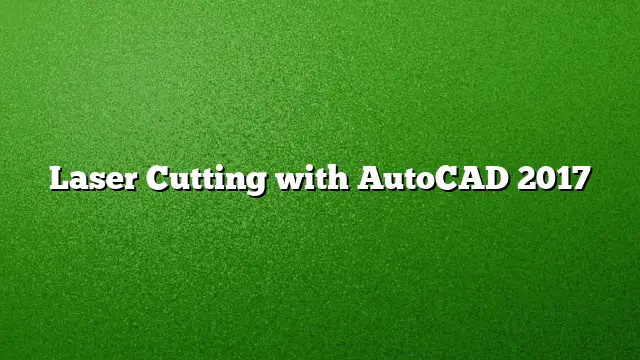Understanding Laser Cutting with AutoCAD 2025
Laser cutting technology has revolutionized the way designers and engineers create physical prototypes from digital designs. Utilizing AutoCAD 2025, practitioners can streamline the process of preparing designs that are ready for laser cutting. This guide details the steps to effectively use AutoCAD for laser cutting, ensuring a clear and efficient path from concept to tangible product.
Preparing Your Design
Before diving into the software, it’s essential to start with a comprehensive plan. Decide on the object you wish to create and gather inspiration or reference models, such as a chess set. This will serve as a foundation for the design process.
-
Create a New Document:
- Open AutoCAD 2025 and start a new drawing file.
- Determine the appropriate measurement units (imperial or metric) according to your project requirements.
-
Designing in 2D:
- Utilize the drawing tools to create your 2D model. This is crucial since most laser cutting files should be in a 2D format.
- Ensure that your design elements are simple and clear, as intricate details may not cut well.
-
Layer Management:
- Organize your design elements on different layers. For example, use one layer for cutting paths and another for engraving.
- This categorization allows for easier adjustments and modifications later on.
Configuring the Laser Cutter Settings
Once the design is complete, the next task involves setting up the laser cutter for optimal performance.
-
Exporting the File:
- Save your design as a DXF or DWG file format, which are commonly accepted by laser cutting software.
- Double-check the compatibility with the specific laser cutting machine you plan to use.
-
Understanding Machine Specifications:
- Before proceeding, review the specifications of the laser cutter to understand its capabilities, such as cutting speed, power settings, and material compatibility.
- Depending on the materials used, you may need to adjust the settings for cutting versus engraving.
-
Testing with Simulations:
- Some laser cutter software provides a simulation feature that allows you to visualize the cutting process.
- Run a simulation to identify any potential issues in the design before actual cutting.
Accessing Laser Cutting Services
Finding a suitable laser cutting service requires exploration and due diligence.
-
Local Makerspaces and Fab Labs:
- Many communities offer access to laser cutting equipment through makerspaces or fabrication laboratories (Fab Labs).
- These locations often provide training and hands-on assistance, which is beneficial for beginners.
-
Online Services and Companies:
- Several online platforms allow users to upload their designs and receive finished products by mail.
- Research online services for quality, turnaround time, and pricing to choose the best fit for your project.
-
Consultation and Recommendations:
- Engaging with other designers or online forums can provide valuable insights into the best local services or online platforms.
- Don’t hesitate to ask for recommendations based on previous experiences.
Frequently Asked Questions
-
What types of materials can I cut using laser cutting with AutoCAD?
- Laser cutting can work with various materials including wood, acrylic, cardboard, and certain metals, depending on the power and capabilities of the laser cutter.
-
Is AutoCAD the only software I can use for laser cutting?
- While AutoCAD is popular, there are other software options available, such as CorelDRAW and Adobe Illustrator, that are also compatible with laser cutting processes.
-
How can I ensure accurate cutting of detailed designs?
- Simplifying designs and maintaining clean, precise lines will improve cutting accuracy. Always conduct a test cut using cheaper materials before working on the final product.