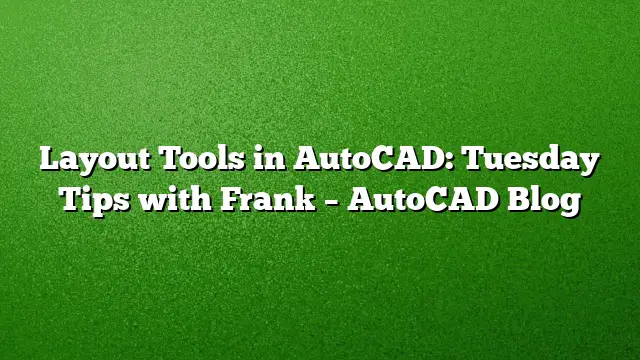Essential Layout Tools in AutoCAD
AutoCAD users are often looking for ways to enhance their efficiency and effectiveness, particularly when working with layouts. Among the robust features available in AutoCAD, the Layout Tools from the Express Tools panel stand out as essential aids that can simplify routine tasks. This article explores the key functionalities of these tools and provides detailed steps on how to leverage them effectively.
Aligning Viewports with Precision
Aligning the position and zoom level of layout Viewports in Paper Space with Model Space objects can be tricky. The Align Space tool offers a solution that eliminates the guesswork typically involved in this task.
Steps to Use Align Space:
- Activate the Align Space tool from the Layout Tools panel.
- Select the reference points in your Model Space layout that you want to align.
- Next, choose corresponding points in Paper Space where the Viewport is located.
- Watch as the selected points align perfectly, and note how the Viewport adjusts to the new scaling.
This tool is invaluable when preparing layouts for presentations or when precise alignment is critical.
Synchronizing Multiple Viewports
Managing multiple Viewports can lead to inconsistencies in zoom levels or alignments. The Synchronize Viewports tool can synchronize the settings between different Viewports, ensuring that they all display the same view.
Instructions for Synchronizing Viewports:
- Use the command VPSYNC to initiate the synchronization process.
- Select the "master" Viewport that holds the desired zoom and view angle.
- Proceed to select any additional Viewports that you wish to match with the master.
- The other Viewports will adjust automatically to match the master, saving considerable time on adjustments.
This feature is especially beneficial during presentations or design reviews when consistency in views is paramount.
Merging Layouts for Efficiency
Over the course of a project, layouts may be created and deleted as the design evolves. Instead of manually copying elements from one layout to another, the Merge Layout tool simplifies this procedure significantly.
How to Merge Layouts:
- Begin with the Merge Layout command.
- Choose the layouts you want to combine in the first dialog box.
- In the second dialog, specify your destination layout, where the combined content will reside.
- After merging, you will be prompted to decide whether to delete the original layouts. Select your preference.
Utilizing this tool can streamline your project’s layout management, making it easier to maintain clarity and organization.
Listing Viewport Scale for Quick Reference
Although users can view the scale of a selected Viewport in the status bar, the List Viewport Scale command can provide additional context, especially when the inverse scale is needed.
Using List Viewport Scale:
- Select the desired Viewport in your layout.
- Activate the List VP Scale function to view the scale in a format that shows both Paper Space and Model Space dimensions.
- For instance, a Viewport scaled at 1/8" = 1′-0” will be reported as PS:MS == 1:96. This information can aid in calculations and adjustments more efficiently.
Understanding the inverse scale can help users make informed decisions about their designs and presentations.
Exploring More Express Tools
While this article focused on the Layout Tools in the Express Tools panel, AutoCAD offers a myriad of functionalities that can enhance your drafting experience. It is beneficial to explore other panels within the Express Tools to discover additional time-saving options that may transform your workflow.
FAQs
1. What versions of AutoCAD support the Layout Tools in Express Tools?
The Layout Tools are included in the Express Tools for AutoCAD 2025 and later versions.
2. Can I customize the Layout Tools in AutoCAD?
Yes, AutoCAD allows users to customize their workspace, including adding or removing tools from the Express Tools panel based on personal needs.
3. Are the Layout Tools useful for collaborative projects?
Absolutely, these tools help ensure that team members can easily align and manage Viewports, leading to consistent presentations during collaborative projects.