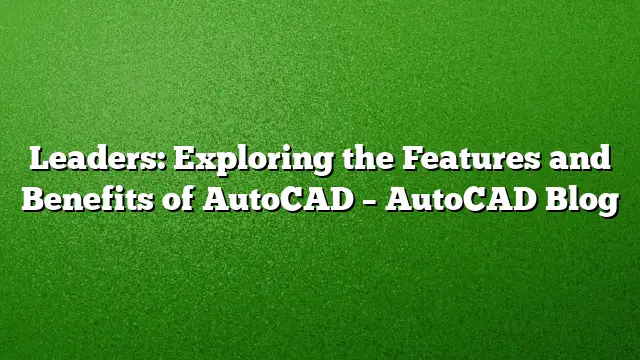Understanding AutoCAD Leaders
Leaders in AutoCAD are specialized associative objects that facilitate communication in technical drawings. They combine graphical elements like lines, arrows, and text into a unified object, enhancing clarity in annotations. These tools are essential for conveying detailed information in drafts, making them more accessible and understandable for viewers.
Nature of AutoCAD Leaders
Leaders are categorized as annotative objects, which means their size adjusts based on the scale of the viewport when printed. When plotting occurs from a layout, it is typically done at a 1:1 scale, while the viewport may be set to a different scale. Before the advent of annotation scaling, users had to manually calculate and adjust leader sizes to ensure proper visibility across various viewports. With the innovation of annotation scaling, leaders display uniformly regardless of the viewport they reside in, allowing for a more efficient drafting process.
Utilizing Leader Styles for Consistency
Leader styles play a crucial role in managing the appearance and functionality of leaders. By defining leader styles within a corporate drawing template, users can ensure uniformity across all annotations. This is particularly beneficial for companies aiming to standardize their documentation practices.
Leader styles encompass a variety of characteristics, including the shape of arrowheads, text size, and whether the annotation consists of text or blocks. AutoCAD structures these settings into easily navigable tabs, simplifying the styling process.
Creating AutoCAD Leaders
The process of creating leaders in AutoCAD has been designed for user-friendliness. Starting with the command line window can provide the user with various options for leader placement. Users can either click on the relevant command line options or type the associated capital letter to select the desired action.
Editing Leaders Efficiently
Even the most meticulous drafters can make mistakes, and AutoCAD recognizes this. Editing leaders is straightforward; a user can simply double-click on the text to modify it as they would with regular MTEXT. Additionally, by selecting the leader, grips will appear, allowing users to adjust the position or format effortlessly.
Beyond simple modifications, AutoCAD offers multifunctional grip menus. Hovering over these grips reveals specific editing tools, enabling quick adjustments and the addition of new leaders. The software also includes features for aligning and grouping leaders, allowing for batch adjustments to appearance and style.
Innovative Features of the Leaders Panel
The Leaders Panel in AutoCAD is an invaluable resource for managing leaders. This interface consolidates key functionalities, making it easier to create, edit, and organize leaders effectively. By taking advantage of this panel, users can significantly enhance their overall drafting efficiency.
Visual Aids for Understanding Leaders
Visual elements, such as images and diagrams, illustrate the various aspects of leaders in AutoCAD. These representations assist users in recognizing the differences between leader styles, arrow designs, and the overall appearance of leaders in technical documents.
FAQs
- What are the benefits of using leaders in AutoCAD?
Leaders enhance clarity by connecting textual annotations to specific elements in a drawing, making it easier for viewers to interpret information. - How does annotation scaling work with leaders?
Annotation scaling allows leaders to appear at a consistent size across different viewports, eliminating the need for manual adjustments when working at various scales. - Can leaders be customized in AutoCAD?
Yes, using leader styles, users can customize every aspect of their leaders, including text size, arrow styles, and overall formatting to maintain a cohesive look across their drawings.