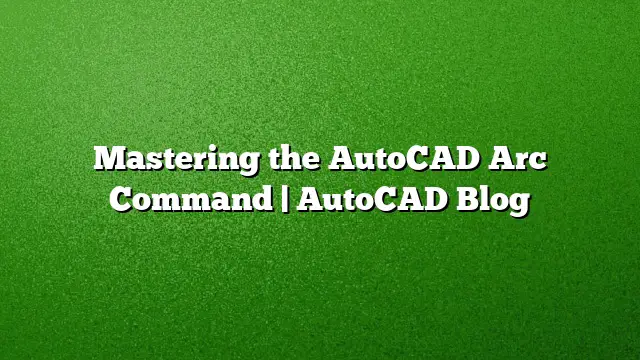Understanding the AutoCAD Arc Command
The Arc command in AutoCAD can seem daunting due to its many options. However, each choice serves a unique purpose, and understanding them will enhance your design capabilities. This guide will break down the Arc command, making it easier to navigate its various methods for creating arcs.
Getting Started with the 3-Point Arc Method
The 3-Point Arc method is the simplest and most intuitive way to draw arcs in AutoCAD. To use this method:
- Select the Arc Command: Start by initiating the Arc command from your toolset.
- First Point: Click to define the starting point of the arc.
- Second Point: Choose any point on the desired curve of the arc.
- Third Point: Finally, specify where you want the arc to end.
The arc will be generated based on the locations of these three points. Depending on the order you select them, the arc will either curve clockwise or counterclockwise. Be cautious when using this method, as arbitrary point selection can lead to unintended results, especially in designs like door symbols.
Exploring the Continue Method
For creating arcs that need to connect smoothly with existing geometry, the Continue option is invaluable. Here’s how to apply it:
- Draw an Initial Line or Arc: Start with a line, arc, or polyline.
- Activate Continue: After your initial element is drawn, select the Continue option within the Arc command.
- Make Your Selection: The arc will automatically be drawn tangent to the last object, facilitating a seamless integration in your design.
This method is particularly beneficial when sketching, as it mimics the behavior of a polyline with arcs, allowing for a fluid design process.
Understanding Arc Directions
Before diving into the other options for drawing arcs, it’s crucial to note that most of them generate arcs in a counterclockwise direction. This directionality impacts how you plan your designs:
- Choosing Start, Center, and End Points: If you know your start and end points but are unsure about the angle, you can confidently opt for Start, Center, End or Center, Start, End. The difference lies only in the order you select these points.
If you inadvertently start in the reverse direction, simply hold the Ctrl key while drawing to switch the arc’s orientation.
Using Start and End Points Without a Defined Center
Sometimes, you may know the start and end points of an arc but not the center. For such situations:
- Select the Arc Command and Choose the Method: Opt for the Direction option within the Arc settings.
- Define Tangent Direction: After selecting your start and end points, specify the tangent direction with precision, particularly for road designs where such details are critical.
The Chord Length Option
An oft-overlooked feature of the Arc command is the chord length. To utilize this option:
- Choose Start and Center: Begin by setting your start and center points for the arc.
- Specify Chord Length: After that, enter the desired chord length—this measures the straight line distance between the start and end points of the arc, rather than along the arc itself.
Quick Tips for Efficient Arc Drawing
For quick and efficient arc creation, especially between parallel lines, you may find the Fillet command advantageous. Here’s how:
- Set Up Two Parallel Lines: Ensure you have two parallel lines close to where you want the arc.
- Activate the Fillet Command: Select the first line, then the second.
- Adjust the Radius: You can disregard the radius setting; the command will produce a tangent arc automatically, saving time and minimizing complexity.
Frequently Asked Questions (FAQ)
1. What is the difference between the 3-Point method and the Continue method?
The 3-Point method allows you to create an arc by selecting three distinct points, while the Continue method automatically draws a tangent arc connected to the last drawn line, arc, or polyline, ensuring a smooth transition.
2. How do I change the direction of an arc after I’ve drawn it?
If you realize the arc is drawn in the wrong direction, you can hold the Ctrl key while dragging to reverse its orientation.
3. What does the chord length option refer to in the Arc command?
The chord length refers to the straight-line distance between the start and end points of the arc, rather than the distance along the arc itself. This allows for precise control over the arc’s extent based on the defined endpoints.