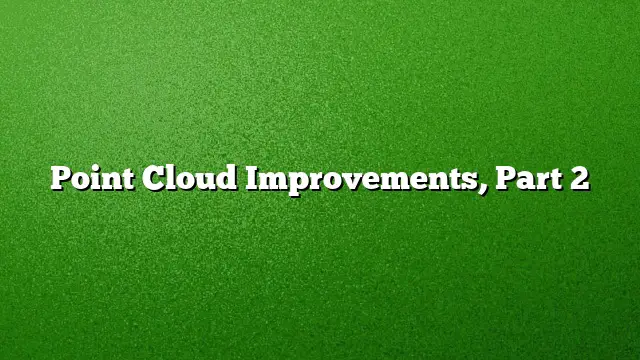The recent enhancements in AutoCAD 2025 have introduced a variety of helpful features for managing point clouds, streamlining workflows and improving efficiency in design tasks. This article delves into the latest improvements for point clouds, offering insights into their functionalities and applications.
Object Snapping Features
A significant upgrade comes in the form of new object snapping options specifically for point clouds. Users can now manage these snaps directly from the 3D Object Snap tab located in the Drafting Settings interface. The enhancements encompass a wide range of options tailored for various needs, such as Intersection, Edge, Corner, Perpendicular to Edge, and Centerline.
To streamline your access to these functionalities, ensure that the 3D Object Snap option is visible on your Status Bar. Utilizing the Intersection snap tool allows you to accurately pinpoint the intersection of two lines within a segmented point cloud. Furthermore, the Edge snap tool is perfect for capturing the edges of intersecting planes, while the Corner snap can help you navigate the intersections of three planes. For drawing perpendicular lines relative to edges or obtaining the centerline of cylindrical shapes, the respective snaps make these tasks remarkably simple and efficient.
Cropping Functionality
Point clouds often contain extensive data, which can sometimes feel overwhelming. To address this, AutoCAD 2025 includes a comprehensive Cropping Panel. This feature enables users to trim down their point clouds using various shapes, including rectangular, polygonal, or circular cropping methods. As you change views, the cropping parameters can be adjusted to refine what is displayed, while named cropping states can be saved and restored for consistent project management.
Notably, cropping states not only maintain the boundary you’ve set but also ensure the visibility settings for different scans and regions remain intact. A useful command, POINTCLOUDCROPSTATE, allows users to manage these cropping states effectively, including listing and deleting as needed.
Point Cloud Management
Handling multiple point clouds is made easier through the Point Cloud Manager in AutoCAD 2025. The interface features On/Off buttons for individual scans and regions, which remain easily accessible. Although names may appear truncated based on interface space, tooltips will provide the complete names for clarity. This organization minimizes confusion when multiple scans are involved and enhances workflow efficiency.
For a more interactive experience, double-clicking on a point cloud allows you to view the model from its original scan position, offering a unique perspective that aids in visualization and analysis.
Tips and Tricks
For more tips, stay tuned for the next installment focusing on annotations and explore the comprehensive “Tuesday Tips With Lynn” series. Enthusiasts looking for a consolidated resource of insights can register to download the collection of Lynn Allen’s Best Tips & Tricks.
Frequently Asked Questions
1. How can I navigate to the Drafting Settings to find the 3D Object Snap tab?
To access the Drafting Settings, you can type “DSETTINGS” into the command line or click on the drafting settings icon in the Status Bar. From there, look for the 3D Object Snap tab to manage your point cloud settings.
2. Can I save multiple cropping states for different views?
Yes, AutoCAD allows you to save named cropping states that can be applied to different views, enabling a seamless transition between various project perspectives.
3. What is the purpose of the POINTCLOUDCROPSTATE command?
The POINTCLOUDCROPSTATE command is designed to manage your cropping states. It allows users to view, list, and remove existing crop states, offering greater control over how point clouds are presented in your workspace.