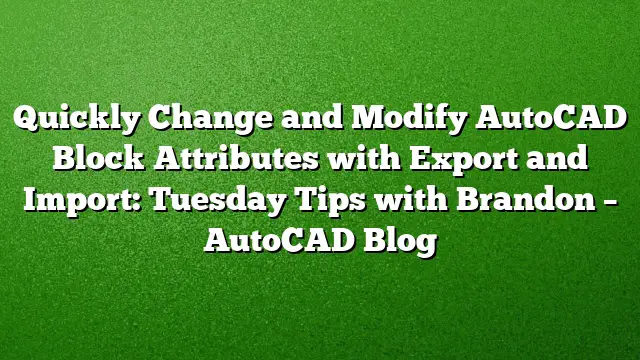Understanding the Export and Import Feature for Block Attributes in AutoCAD
Many users seek efficient ways to update large batches of blocks in AutoCAD without altering them one by one. The Export and Import Attribute commands provide a streamlined method for modifying block attributes en masse, allowing users to save time and effort.
Utilizing the Export Attribute Command
To begin the process, access the Export Attribute feature. This can be done via the Express Tools Ribbon under the Blocks section or by typing ATTOUT into the command line. This command enables users to export attribute data from selected blocks into a .txt file, which can be easily manipulated in spreadsheet programs like Microsoft Excel.
Steps to Export Attributes
-
Initiate Command: Click on the "Export Attributes" option or enter
ATTOUTin the command line. -
Save File Setup: A dialog box will appear, prompting you to choose a location to save your output file. Designate a memorable name, such as
EXPORT ATT-EXPORT.txt. -
Select Blocks for Export: After choosing your save location, select the blocks whose attributes you wish to export. You can either click on blocks individually or use a selection box to encompass several blocks at once.
- Finalize Selection: Press Enter after making your selection. The command line will confirm the path to your output file, allowing you to locate it easily.
Editing Attributes in a Spreadsheet
After exporting, open the resulting .txt file in a preferred editing program, such as Excel. It’s essential to select "tab delimited" format when prompted, ensuring the data is displayed clearly.
Editing Process
-
Access the File: Launch Excel and open the .txt file.
-
Modify Attributes: Review the data, which will typically display various attributes tied to the blocks. For instance, if the blocks are related to windows and doors, you may see relevant information like dimensions and designations. Here, you can make any necessary changes. For demonstration purposes, updating the symbol numbering for window blocks is a common task.
- Save Changes: Once you’ve completed your modifications, save the updated .txt file. Opt for "Save As" to preserve a copy of the original file, should you need to revert your edits.
Importing the Updated Attributes
After modifying the necessary attributes, the next step involves importing the updated .txt file back into AutoCAD. This can be accomplished through the Import Attribute command, which will replace the old attributes of the selected blocks with the newly edited information from the file.
Steps to Import Attributes
-
Access Import Command: In AutoCAD, either use the "Import Attribute" button or type
ATTINin the command line. -
Locate Modified File: A dialog box will open, prompting you to select the updated .txt file. Choose the file you have just edited.
- Update the Blocks: Once you import the file, AutoCAD will automatically refresh the attributes for any blocks that were included in the .txt file.
Practical Applications
The usefulness of the Import and Export Attribute commands extends to various scenarios in AutoCAD. Users can quickly make changes to multiple blocks, ensuring efficient project management and accuracy in design documents.
FAQ
1. Can I use formats other than .txt when exporting?
No, the Export and Import Attribute commands specifically utilize .txt files for their operation, ensuring compatibility across various applications.
2. Will my changes be reflected immediately after import?
Yes, any modifications made in the .txt file will be instantly reflected in AutoCAD once you import the updated file.
3. Are these commands available in AutoCAD 2025?
Yes, the Export and Import Attribute commands are included in AutoCAD 2025, allowing users to easily manage block attributes in their drawings.