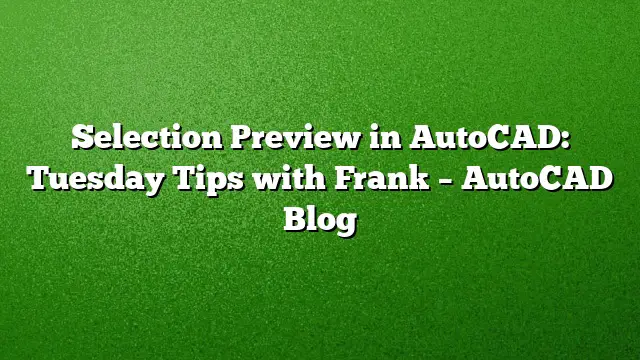Managing Selection Preview in AutoCAD
Many users encounter issues with the Selection Preview feature in AutoCAD, especially in complex drawings that are cluttered with hatches or dense text. If moving your cursor through these areas results in distracting previews, there’s a straightforward way to manage this feature.
Adjusting Selection Preview Settings
To customize how AutoCAD handles object selection previews, follow these steps:
- Access the Options dialog: Navigate to the application menu and select “Options.”
- Locate the Selection tab: Within the dialog, click on the “Selection” tab.
- Find the Preview section: Look towards the bottom right for the Preview options.
- Modify preview settings: You’ll notice two options related to selection preview. Uncheck the “Show preview during object selection when no command is active” option to disable the preview when not in a command. If you wish, you can also turn off the entire preview function by unchecking both options. However, retaining the preview during commands can be beneficial.
Excluding Specific Object Types from the Preview
To enhance your workflow further, you can filter out certain object types from the preview. Here’s how:
- Access the Visual Effect Settings: Click the red-highlighted button in the Selection section.
- Navigate to Object Exclusions: Within the Visual Effect Settings dialog, find the section dedicated to excluding objects.
- Select objects to exclude: For instance, if you often work with Multiline Text or MTEXT that clutters your selection preview, simply check that option to exclude it from appearing in the preview.
Personalizing Your AutoCAD Experience
Customization is essential for optimizing your productivity in AutoCAD. The default configuration may not suit everyone’s workflow. By tinkering with the settings, such as Selection Preview or other options in the dialog, you can greatly improve your experience. Exploring these settings might reveal features that simplify your tasks and enhance your design process.
Frequently Asked Questions
1. What is Selection Preview in AutoCAD?
Selection Preview is a feature in AutoCAD that allows users to see which objects will be selected as they hover over them with the cursor. This can help in accurately choosing objects, especially in complex drawings.
2. How can I turn off Selection Preview?
You can turn off Selection Preview by going to the Options dialog, selecting the Selection tab, and unchecking the options related to previewing selections when no commands are active.
3. Can I exclude specific objects from the Selection Preview?
Yes, you can exclude specific object types, such as Multiline Text (MTEXT), from appearing in the Selection Preview by adjusting the settings in the Visual Effect Settings dialog.