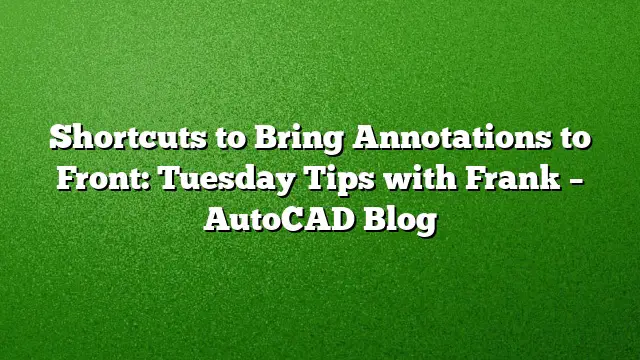Uncovering Hidden Shortcuts for Annotations in AutoCAD
Finding efficient ways to work within AutoCAD can significantly enhance productivity, especially when dealing with annotations. Multiple shortcuts are integrated into the program, often concealed within the Custom User Interface (CUI). This guide delves into effective shortcuts that streamline the process of ensuring your annotations appear in front of other graphical entities.
Understanding the Need for Annotation Management
Most users have faced the challenge of ensuring that annotations, such as text and dimensions, are displayed on top of background elements. Traditionally, this is accomplished by using the DRAWORDER command, followed by filtering to select specific entities. While this works, it can be time-consuming, particularly when dealing with multiple annotation types.
Utilizing the DRAWORDER Command Efficiently
One of the quickest approaches to manage your annotations in AutoCAD is through the DRAWORDER command. This command allows you to define the layering of objects, ensuring that annotations sit above all other elements. By following these steps, you can utilize this command effectively:
- Open the Modify Panel: Navigate to the Home tab in the Ribbon and find the Modify panel.
- Expand the DRAWORDER Icon: Click on the icon for DRAWORDER to reveal additional options.
- Select Your Choice: You will find convenient shortcuts like “Bring All Annotations to Front.” Selecting this option automatically adjusts the layering of all relevant annotation types in one go, saving time and effort.
Discovering Additional Annotation Tools
For those who prefer keyboard commands, the annotation management can be streamlined further. All annotation-related commands are grouped under TEXTTOFRONT. To use this efficiently:
- Type the Command: Simply type “TEXTTOFRONT” in the command line.
- Dynamic Input: If Dynamic Input is enabled, a pop-up menu will appear, allowing you to quickly choose the appropriate annotation type you want to bring to the front.
- Command Line: For those who favor the traditional approach, you can also keep an eye on the Command Line to execute this task.
Exploring Menu Bar Shortcuts
If you are accustomed to using the classic Menu Bar for navigation, AutoCAD does not leave you out. You can access annotation shortcuts via the following steps:
- Open the Tools Menu: From the Menu Bar, click on the Tools pull-down option.
- Explore Flyouts: Follow the flyout menus to discover the text display order options.
- Select the Desired Action: Choose the action that suits your needs, whether it involves moving text, dimensions, or leaders to the front.
Bonus Tip: Managing Hatches Effectively
Apart from managing annotations, AutoCAD offers tools to assist with hatches as well. In cases where you want to bring all hatches back, the option is readily available within the same DRAWORDER tools. Utilize these shortcuts for more complex designs, ensuring that your workflow remains smooth.
FAQs
1. How can I customize shortcuts in AutoCAD 2025?
You can customize shortcuts by accessing the Customize User Interface (CUI) editor. In the CUI dialog, new command aliases can be defined for frequently used commands, enhancing your workflow.
2. What is the best way to manage multiple annotation types at once?
Using the “Bring All Annotations to Front” option in the DRAWORDER shortcut allows for quick management of multiple annotation types without needing to select each one individually.
3. Can I access these shortcuts in previous AutoCAD versions?
While many of the shortcuts are consistent across versions, it’s recommended to check the specific commands in your version of AutoCAD to ensure compatibility.