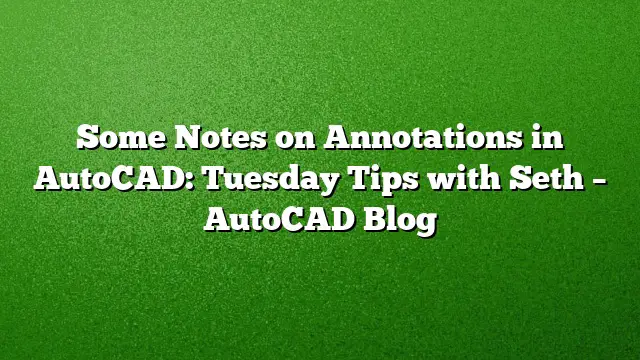Understanding Annotations in AutoCAD
Annotation is a vital element in the AutoCAD environment, allowing users to add vital information to their designs. This guide delves into some essential strategies for managing annotations effectively, especially focusing on why certain elements may not appear in your printouts.
The Importance of Hatching in AutoCAD
Hatching is a crucial feature for defining areas and adding texture to designs. However, many users find themselves confused about why certain hatch patterns fail to appear when plotting. The solution often lies in the annotative system integrated within AutoCAD. This system enables the automation of scales for different objects, ensuring they display the correct size across various viewports during plotting.
To effectively leverage the annotative system, users need to:
- Recognize the one-to-one scale of the object when printed.
- Specify the desired viewport scales for the hatch elements.
Troubleshooting Hatching Issues
When hatches look perfect in model space but vanish in layout view, the inherent problem is likely tied to a mismatch in associated viewport scales. To rectify this:
- Navigate back to model space and select the hatches.
- Open the Properties palette by pressing CTRL+1.
- Locate the Annotative Scale option and click the browse button.
- Add the required viewport scale to the list.
This step ensures that the hatch displays appropriately in your output.
Adjusting Labels in Paper Space
A common practice among some designers is the placement of labels in paper space, which eliminates concerns over scaling. However, a significant downside arises if the view needs adjustment—labels might end up misaligned with their intended positions.
When moving a view, employ the following steps:
- Use the PAN command prefixed with a dash ("-") and specify the distance of the shift in both X and Y directions.
- Determine this distance by measuring from an object in model space to the corresponding paper space labels.
- Activate the viewport that requires adjustment, ensuring it is unlocked.
- Execute the -PAN command, click a point in space, and input the measured distances. The negative or positive signs are crucial for accurate alignment.
- Lock the viewport once the adjustments are satisfactory.
This process enhances the accuracy of your layouts, making it easier for onlookers to comprehend your designs.
Enhancing Your Annotations Workflow
Knowing how to apply various annotation tools can drastically improve productivity. AutoCAD offers several options to globally and individually adjust annotation scales through the Annotate tab and the Tools in the Properties palette. Familiarize yourself with these tools to streamline your workflow and maintain clarity in your drawings.
FAQ
1. What is the annotative system in AutoCAD?
The annotative system in AutoCAD controls the appearance of scale-dependent objects like text, dimensions, and hatches. It allows these objects to automatically adjust their size for different viewports, ensuring consistency across a drawing.
2. Why do some hatches not appear in the print layout?
Hatches may not appear in the layout if they are not associated with the current viewport scale. Users need to check the annotative scale of the hatch and ensure it includes the required viewport scale to be visible when printed.
3. How can I move paper space labels when adjusting my view?
To move labels in paper space effectively, you can utilize the PAN command with precise measurements of the view shift. This ensures that the labels align correctly with the adjusted view, maintaining clarity and coherence in your drawing.