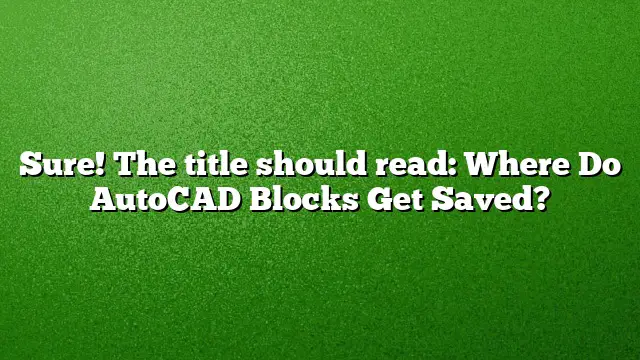Understanding AutoCAD Block Storage
AutoCAD is a powerful tool used by many professionals in various fields, allowing for the creation and management of detailed designs. One of the key features within AutoCAD is the use of blocks, which are reusable symbols or groups of objects saved within a drawing. Knowing where these blocks are stored is essential for efficient workflow and organization.
Viewing Blocks in AutoCAD
To see all the blocks available in your current drawing, click on the "Insert" tab found on the far left side of the AutoCAD interface. From there, select "Insert" from the drop-down menu. This action will display a list of all blocks, and you can scroll down to find the most recently created block at the bottom. This method allows for easy access and insertion of blocks into your designs.
AutoCAD File Locations
AutoCAD automatically saves drawing files in the default locations specified in its settings. If you need to manage your autosave files, you can find them in the Windows %temp% directory by default on your local machine. However, you can alter this location by navigating to the OPTIONS menu and adjusting settings under the FILES tab. It’s crucial to remember that autosave files are deleted automatically when you close AutoCAD properly, so always ensure to save your work.
Accessing Blocks Provided by AutoCAD
AutoCAD comes equipped with a collection of standard blocks designed for various industries. Additionally, many manufacturers provide their libraries of blocks that can be integrated into your projects. To access these blocks, go to the Ribbon panel, click on the "View" tab, and then select the "Palettes" panel to open the necessary palettes.
Understanding Blocks vs. Wblocks
A distinction exists between blocks and Wblocks in AutoCAD. A block is a reference stored within a specific drawing file, containing various objects or elements, possibly including other blocks. Conversely, a Wblock is a command that exports selected objects or a block into a new, separate DWG file. You can create a Wblock by entering the command and specifying a name for the new file through a dialog box that appears, provided the FILEDIA setting is enabled.
Recovering Unsaved or Backup Files in AutoCAD
If you find yourself needing to recover an unsaved AutoCAD file, you can follow this step-by-step approach:
- Navigate to the folder where your original drawing file is located.
- Search for a file with the same name but with a .BAK extension.
- Change the extension from .BAK to .DWG.
- Open this file in AutoCAD to retrieve your lost work.
Similarly, to recover backup files:
- Open Windows Explorer or File Explorer.
- Locate the .BAK backup files.
- Rename the desired file to use the .DWG extension.
- Open this file as you would any other AutoCAD drawing.
Finding Free CAD Blocks Online
For those looking to enhance their designs without additional costs, several websites offer free CAD blocks. Notable sources include:
- BIM Object
- BiblioCAD
- CAD Details
- CAD APlus
- ArchWeb
- CAD Blocks.co.uk
- CADBlocksFree
Advantages of Using Blocks in AutoCAD
Utilizing blocks in AutoCAD provides several benefits, including:
- Efficiency: Blocks allow for quick insertion of repeated elements, saving time during the drafting process.
- Consistency: Using predefined blocks helps maintain uniformity across projects.
- Reduced File Size: Since blocks can be reused, they minimize the data load of your DWG files.
Inserting Symbols into AutoCAD
Special characters and symbols can enrich your drawings and can be inserted into text fields in AutoCAD. To add symbols:
- Use the In-Place Text Editor, right-click, and select ‘Symbol.’
- Access the expanded Text Formatting toolbar and click on ‘Symbol.’
Reducing CAD File Size
To manage CAD file sizes more effectively:
- Detach unneeded external references using the XREF command.
- Select all items in your drawing and execute the OVERKILL command.
- Use -PURGE to clean up registration apps and reduce unnecessary data.
- Run the PURGE command to remove all redundant elements from your drawing.
Frequently Asked Questions
1. How can I save a block for reuse in AutoCAD?
To save a block for future use, select the objects you want to group, type the command BLOCK, and follow the prompts to give the block a name and define its insertion point.
2. Are there limits on the number of blocks I can create?
Generally, AutoCAD does not impose strict limits on the number of blocks. However, excessive use may impact performance, so it’s wise to keep libraries organized.
3. Can I organize my blocks for easier access?
Yes, using tool palettes and creating custom libraries can help organize blocks into categories, making it easier to find and insert them into your drawings.